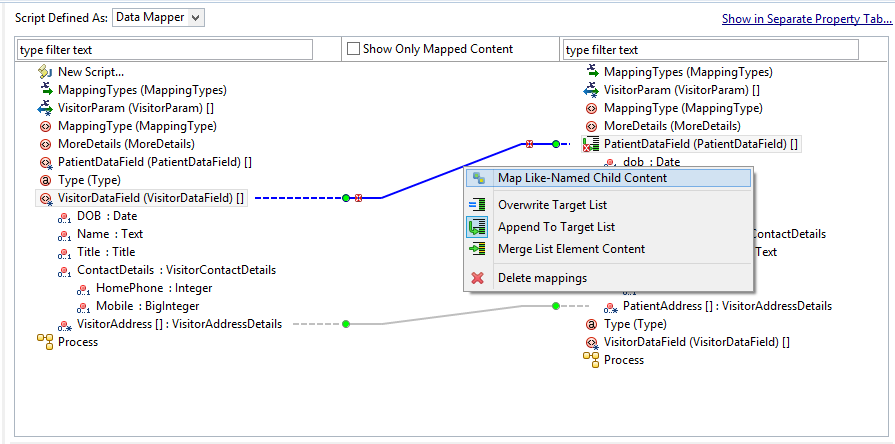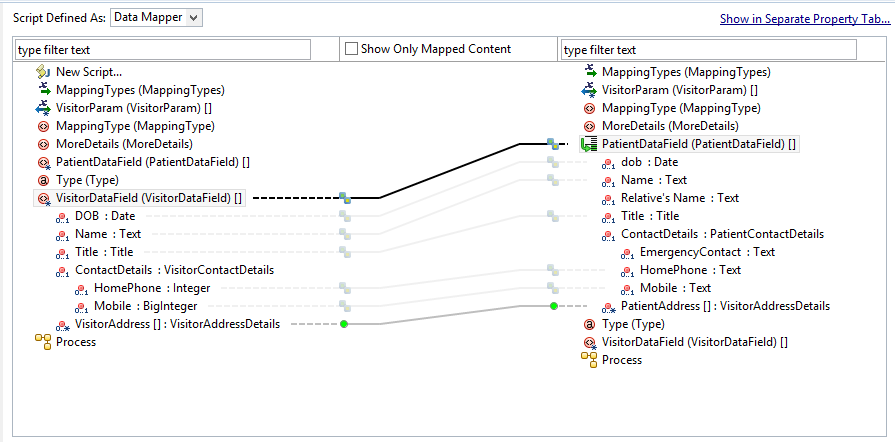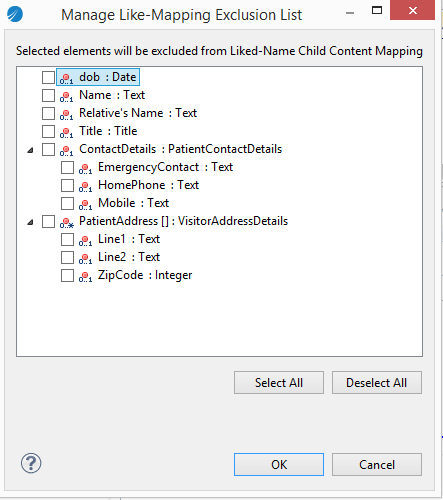Mapping Contents in Data Mapper
The Data Mapper shows Process and Work Item JavaScript Factory classes as top-level elements on both the sides with the available information to be used for mapping.
For more information, see
Data Mapping.
Procedure
-
Select Data Mapper in the
Script Defined As: list, that lists the script grammars.
- For the Script Task, the list is available on the General tab of the Properties view. Clicking the link Show in Separate Property Tab… displays the Data Mapper tab in the Properties view.
- For a Task script, the Data Mapper grammar is available in the process manager and work manager scripts in the Script tab of the Properties view.
- For a Web Service, Data Mapper is available using the Input To Service and Output From Service tabs in the Properties view.
- For a Call Sub-Process, Data Mapper is available using the Map To Sub-Process and Map From Sub-Process tabs in the Properties view.
- For a Catch error event (including Web service fault catch event, catch-all error events), Data Mapper is available using the Map From Error tab in the Properties view.
-
Drag an element from the source list or LHS and drop it on a corresponding element in the target list or RHS.
A mapping is established between the two elements. If the data types of the two elements being mapped are incompatible, an error decoration is displayed on the mapping.
- Right-click the mapping and select Map Like-Named Child Content from the context menu.
- If you do not want a few child elements mapped with like-named child elements, right-click the mapping at the parent level, and select Open Like-Mapping Exclusion List.
- Select the elements you do not want mapped, and click OK.
-
Define one of the following mapping strategies by right-clicking the target tree array items:
For more information on these three options, see Mapping Strategies.
Copyright © Cloud Software Group, Inc. All rights reserved.