Accessing the Organization Browser
The way in which you access the Organization Browser depends on the application from which you are accessing it.
For example:
- TIBCO Workspace - The Organization Browser is displayed in Workspace by using the Organization Browser button in the bank of buttons in the lower-left pane. Note, however, that this button is not visible by default. For it to become visible, the appropriate user access control must be assigned.
- Custom Application - If you access the Organization Browser from an application other than Workspace, it may be accessed by clicking an Organization Browser button or by some other method, depending on how your application was designed.
Also note that in a custom application, the entire Organization Browser (with the organization model shown in the left pane, and the resource list in the right pane) may be displayed, or only one of those may be displayed, again depending on how the application was designed.
Accessing the Organization Browser causes a graphical representation of the organization model to be displayed in the upper-left pane:
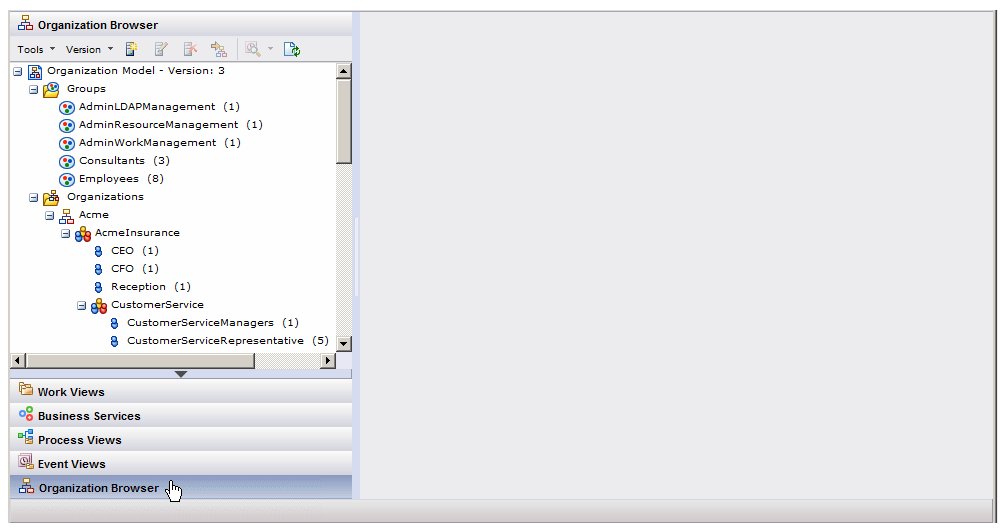
Clicking an organizational entity or an LDAP container in the left pane causes the resource list to be displayed in the right pane.
Note that the Organization Browser does not need to be “closed” in Workspace. You can leave the organization browser by clicking any of the other buttons in the lower-left part of the screen (Work Views, Process Views, etc.) to display other information on the screen. If you display the Organization Browser, leave it, then return to it, it will be displaying the same information that was displayed when you left it.
