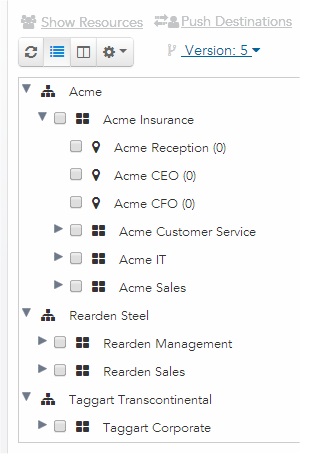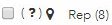Browsing Organization Units and Positions
An organization model can consist of multiple organization units, which can each contain multiple positions.
Procedure
- Access the Organization Browser and click the Organizations button.
-
Click either the
Tree View (
 ) button or the
Columns View (
) button or the
Columns View ( ) button to display the organization hierarchy in a tree- or column-view format, respectively (the example below shows the tree-view format).
) button to display the organization hierarchy in a tree- or column-view format, respectively (the example below shows the tree-view format).
-
Click the
Settings (
 ) button and select
Toggle Label or Name to toggle between displaying the "label" or "name" for organization units and positions; these can be different, depending on how they were defined in TIBCO Business Studio (for example, the name might be "AcmeCEO" and the label "CEO").
) button and select
Toggle Label or Name to toggle between displaying the "label" or "name" for organization units and positions; these can be different, depending on how they were defined in TIBCO Business Studio (for example, the name might be "AcmeCEO" and the label "CEO").
-
Ensure that the appropriate version of the organization model is selected in the
Version field.
A graphical representation of the organization units, and their respective positions, that have been defined in the organization model is displayed. For example:
The icon to the left of each organizational entity indicates the type of entity, as follows:
Icon Entity Type 
Organization 
Organization Unit 
Organization unit that has been configured with an extension point; for more information, see Dynamic Organization Model Extension Points. 
Position 
Position that has a candidate query configured; for more information, see Candidate Queries. The number in parentheses to the right of each position indicates the number of resources that are currently mapped to that position.
Note: If LDAP containers have been created on your system that have an organization relationship set up, you may or may not be able to see all organizations in the organization model when you display the Organization Browser. For more information, see Container Organization Relationships. -
Select one of the desired organization units or positions by checking the box to the left of the name, then clicking the appropriate button on the top of the dialog, as described below.
Organization units and positions can be selected by clicking anywhere on a line, or you can move up and down in the list using the arrows keys on the keyboard, then use either the spacebar or the Enter key to select/unselect an item.
- Show Resources - (Only applicable when a position is selected.) Displays the resources currently mapped to the position, and allows you to mapped the listed resources to additional positions. For more information, see
Mapping Resources.
Another option is to double-click on any position that already has resources mapped to it (a number other than 0 is shown in parentheses to the right of the position name). This causes a dialog to display that lists only the resources that have been mapped to that position. This dialog contains a Map Resources button that, when clicked, displays the "Resource" view, that is, the resource list for the position that was double clicked.
- Push Destinations - Displays the push destinations defined for the selected organization unit or position, and allows you to add additional push destinations. For more information, see Editing Organizational Entity Push Destinations.
- Candidate Query - (Only enabled when a position is selected.) Displays a candidate query defined for the position, if any, and allows you to specify a candidate query. Also note that if a candidate query is configured for a position, a question mark icon is displayed next to the position name. For example:
For more information, see Candidate Queries.
- Configure Extension Point - (Only enabled when an organization unit that has been designated with an extension point is selected, which you can also determine by a
 icon next to the organization unit name.) Displays an extension point defined for the position, if any, and allows you to specify an extension point. For more information, see
Dynamic Organization Model Extension Points.
icon next to the organization unit name.) Displays an extension point defined for the position, if any, and allows you to specify an extension point. For more information, see
Dynamic Organization Model Extension Points.
- View Template - (Only enabled when an organization unit that has been designated with an extension point is selected, which you can also determine by a
 icon next to the organization unit name.) Allows you to view the structure of a dynamic organization model template. For more information, see
Viewing a Dynamic Organization Model Template.
icon next to the organization unit name.) Allows you to view the structure of a dynamic organization model template. For more information, see
Viewing a Dynamic Organization Model Template.
- View Details - Provides the following details about the selected organization unit or position.
Property Description Allocation Method Identifies the method by which resources are selected from the collection of resources mapped to the position, as follows: Ideal Count (only applicable to positions) The ideal number of resources to have mapped to the position. This is only a suggestion; it is not a requirement, nor is it enforced. Organizational Entity Push Destinations The destination(s) to which work items sent to the organizational entity are to be pushed. For more information, see Editing Organizational Entity Push Destinations. Privileges The privileges assigned to the organization unit or position, which are inherited by resources mapped to the position. For more information, see Privileges. Required Capabilities (only applicable to positions) The capabilities resources should have to be mapped to the position. For more information, see Capabilities.
- Show Resources - (Only applicable when a position is selected.) Displays the resources currently mapped to the position, and allows you to mapped the listed resources to additional positions. For more information, see
Mapping Resources.