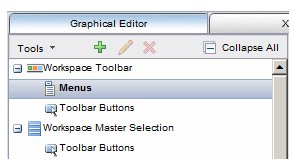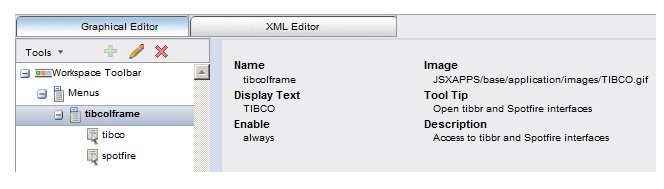Configuring a Custom Interface Launched from a Menu
Procedure
- On the Configuration Administrator Graphical Editor tab, choose "Menus" from the location where you want the menu to appear.
-
Click the Create a new Custom Interface button (
 ).
).
-
On the Add Custom Interface dialog, enter the configuration details into the fields according to the descriptions in Configuring <menu> and <menuItem> Elements (the fields on the dialog correspond with the attributes under the <menu> and <menuItem> elements).
In the Menu Items section, click Add for each menu item you want to configure on the menu.
- Click OK when you’ve completed the Add Custom Interface dialog.
- Click OK on the Configuration Administrator dialog to complete the configuration. You must log out and log back in for the menu to appear in the application.
Copyright © Cloud Software Group, Inc. All rights reserved.