Navigating Openspace
You can navigate Openspace using Tab to move forward and Shift, then Tab to move back. You can also use shortcut keys.
Listed below are some general points about navigating around Openspace.
- To move through the controls:
- To apply the action of a control, you can press Spacebar or Enter.
- You can move back to the first control of the page you are on at any time by navigating to
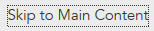 . For example, if you are in Work Views, pressing Enter on
Skip to Main Content will take the focus to the
Work List box.
. For example, if you are in Work Views, pressing Enter on
Skip to Main Content will take the focus to the
Work List box.
- Openspace has the following paging options:
Copyright © Cloud Software Group, Inc. All rights reserved.





