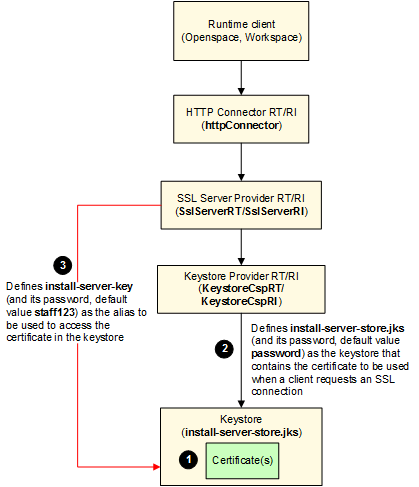Enabling SSL Communication with TIBCO ActiveMatrix BPM Runtime Clients
You can enable SSL communication with TIBCO ActiveMatrix BPM runtime clients.
- From TIBCO ActiveMatrix Administrator, select the HTTP Connector resource template with its Scope set to your BPM application.
- Click the SSL tab.
- Edit the following properties:
- Re-install the HTTP Connector resource instance.
This enables SSL using:
(1) A default keystore file is provided at CONFIG_HOME\bpm\bpm_app_name\keystores\install-server-store.jks. The keystore contains the certificate to be used when a client requests an SSL connection using the httpConnector.
(2) The KeystoreCspRT Keystore Provider shared resource defines install-server-store.jks as the keystore that contains the certificate to be used when a client requests an SSL connection. The default password for the keystore is password.
(3) The SslServerRT SSL Server Provider shared resource, defines install-server-key (and its password, which has the default value staff123) as the alias to be used to access the certificate in the keystore. The default password for this alias is staff123.