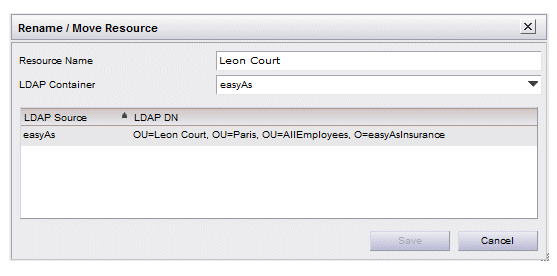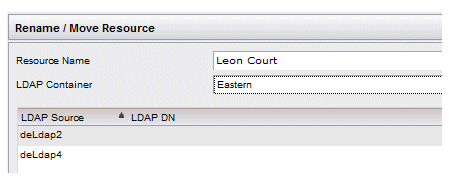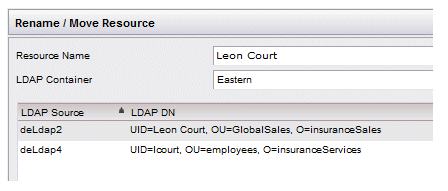Moving a Resource to a Different LDAP Container
Resources listed in an LDAP container can be moved to a different LDAP container. This may be desired, for instance, if an employee has moved to a different department or location within the company.
Note that you also use this function to change a resource’s DN if it no longer matches the DN in the LDAP source.
To move a resource to a different LDAP container, or to change a resource’s DN:
Procedure
Copyright © Cloud Software Group, Inc. All rights reserved.