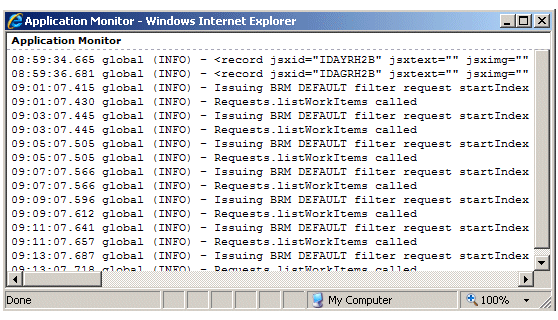Application Monitor
The Application Monitor is available to assist with troubleshooting the application. This monitor provides debug information on error conditions and exceptions encountered.
The Application Monitor is displayed in a separate browser window, which shows details of actions performed in the application. An example is shown below:
The Application Monitor can be configured using the following configuration file:
StudioHome\wcc\version\logger.xml
where:
- StudioHome is the directory in which TIBCO Business Studio was installed.
- version is the version number of Workspace that was installed with TIBCO Business Studio.
Default settings are specified by the following handler element in the logger.xml file:
<handler name="workpsaceAppMonitor" class="jsx3.app.Monitor" require="true"> <property name="serverNamespace" value="workspace"/> <property name="disableInIDE" eval="true" value="true"/> <property name="activateOnHotKey" eval="true" value="true"/> <property name="format" value="%t %n (%l) - %M"/> </handler>
A reference to this handler is added to the <handler-ref> element under the global logger element:
<logger name="global" level="INFO"> <handler-ref name="memory"/> <handler-ref name="ide"/> <handler-ref name="fatal"/> <handler-ref name="workspaceAppMonitor"/> </logger>
By default, both the Application Monitor and its hotkeys are enabled.
- To disable the Application Monitor, comment out the entire <handler/> element, as well as the <handler-ref/> element under the global logger element. (Note that if you comment out the Application Monitor, you must comment out both the <handler/> element, as well as the <handler-ref/> element that references it. If the <handler/ element is commented out, but the <handler-ref/ element is not commented out, it results in a fatal error—the application will not load.)
- If the activateOnHotKey property’s value attribute is set to “false”, the Application Monitor is displayed automatically upon application start. If the activateOnHotKey property’s value attribute is set to “true”, the hotkey sequence (by default), must be pressed to display the Application Monitor.
The level of the log messages can be set by changing the value of the level attribute in the <logger name=”global” record. The valid levels are:
You can also specify that Application Log data be echoed to the Application Monitor. This is accomplished using the echoToJsxLog attribute in the logging record in the application’s config.xml file. For more information, see Configuring the Application Log.