Turning Access Control On Off Using the Graphical Editor
If you are configuring a deployed application, you can use the Configuration Administrator graphical editor to turn access control on or off.
The Use Default Access check box on the Configuration Administrator Graphical Editor tab specifies access control.
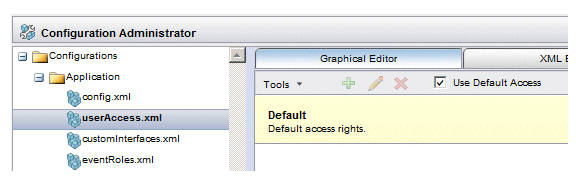
- Checking the Use Default Access check box turns off access control. This causes the access defaults to be used, rather than the user’s privileges to determine access.
- Unchecking the Use Default Access check box turns on access control. The user’s privileges and user access sets are used to control access.
Note - Checking the Use Access Control box sets the useAccessDefaults attribute to "true" in the UserAccess record in the userAccess.xml file; unchecking the Use Access Control box sets the useAccessDefaults attribute to "false".
If the Use Access Control box is checked, a set of check boxes is displayed in the right pane:
These check boxes control access to functions when user access control is turned off, i.e., they define the default accesses.
For information about selecting functions in this list for default access, see step 6 in Creating a User Access Set Using the Graphical Editor.
When you are finished configuring default access, click the Apply button to save the configuration and keep the Configuration Administrator open, or OK to save the configuration and close the Configuration Administrator.
