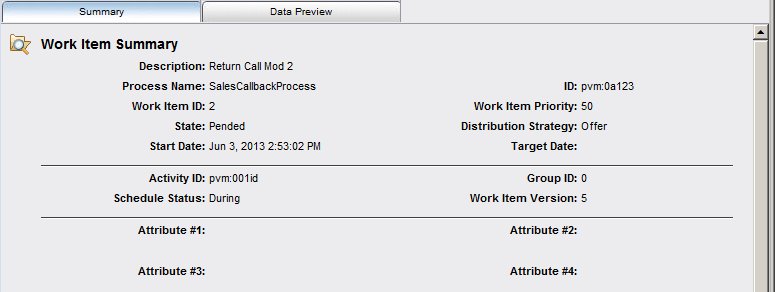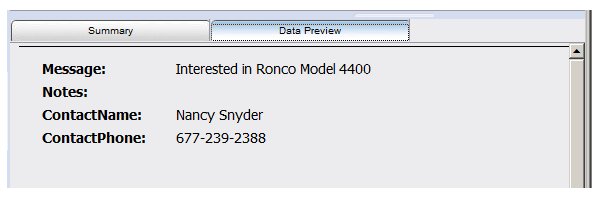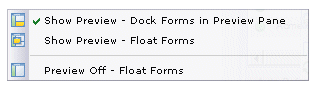Selecting Items in a Work Item List
The effect of selecting an item from the work item list (i.e., single-clicking an item, or moving the highlight bar with the keyboard arrow keys) depends on whether or not the preview feature is turned on.
Note that double-clicking a work item in the work item list constitutes opening the work item. Opening the work item causes the form for that work item to be displayed. For information about opening work items, see Opening Work Items.
- If preview is turned off, selecting an item from the work item list has no effect.
- If preview is turned on, a “preview pane” is displayed below the work item list. The preview pane presents two tabs:
- Summary - This tab provides all of the available information about the work item (whereas the columns in the work item list may not provide all information because the columns that are displayed can be customized). For example:
- Data Preview - This tab provides a preview of the data for the selected work item. It allows you to see any data that has been saved without having to open the work item. For example:
Note that if you do not have the necessary access privileges to preview work item data, the Data Preview tab is not displayed (in this case, neither “tab” is displayed; the work item summary data is shown with no tabs in the preview pane).
The preview pane can be turned on and off by selecting Preview from the View menu on the work item list. The following drop-down menu is displayed:
You can turn preview on by selecting either of the first two selections — the difference between the two is where the work item form will be displayed when you open (double-click) the work item in the work item list. You can turn off the preview feature by selecting the Preview Off selection. For more information about the preview feature, see The Preview Pane.
For additional information about selecting items in general from lists, see Selecting Items in a List.