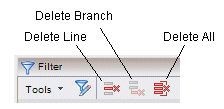Modifying an Existing Filter Expression
Task topics are at the heart of most documentation sets. Users want to know how to do something, what the prerequisites of the task are, and what to do next.
After you’ve specified your filter expression in the Filter section, it can be modified in a number of ways.
For example:
- Change an “All Of” to an “Any Of”, or vice versa. This can be done in the following ways:
- Modify the value you’ve specified in one of the filter attributes. Display the data-entry dialog for an existing attribute in one of the following ways:
- Double-click on the attribute name in the Filter section,
- right-click on the attribute name, then select Modify Item,
- select the attribute name, then press the Enter key,
- select the attribute name, then click on the Modify button in the Filter section, or
- select the attribute name, then select the Modify selection on the Tools menu.
- Delete a filter attribute from the filter expression. You can remove a filter attribute from the filter expression in one of the following ways:
- Right-click on the desired attribute name, then select Delete Line,
- select the attribute name, then select the Delete Line selection on the Tools menu, or
- select the attribute name, then click on the
Delete Line
button in the
Filter section. Notice that this button is one of three delete buttons provided in the
Filter section:
The Delete Line button deletes only the currently selected line (filter attribute).
The Delete Branch button is active only when an “All Of” or “Any Of” entry is currently selected; it deletes the entire “All Of” or “Any Of” branch, including all filter attributes in that branch. The Delete Branch function is more applicable when creating a filter expression that contains a mixture of “All Of” and “Any Of” entries; these are explained in Combining “All Of” and “Any Of”.
The Delete All button deletes all entries in the Filter section.