Work Item Form Location
The location at which the work item form is displayed when you open a work item depends on whether or not the preview feature is turned on.
- If preview is turned off, the work item form is always opened in a separate floating window. Note that the window in which the form opens may be either a dialog or a new browser window, depending on a user options setting — for more information, see Work Item Preview.
- If preview is turned on, the work item form may be opened either in the preview pane or a separate floating window, depending on the current preview setting.
The preview setting can be viewed or set by selecting Preview from the work item list View menu. The following drop-down menu is displayed:
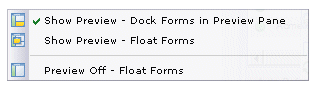
The check mark indicates the currently selected preview option.
- If the Show Preview - Open Forms in Preview Pane selection is checked, the work item form is opened in the preview pane.
Note that the preview pane may be set to automatically resize when a work item is opened, then return to the previous size when the work item is closed. For information about how this is done, see Work Item Preview.
- If the Show Preview - Float Forms selection is checked, the work item form is opened in a separate floating window. Note that the window in which the form opens may be either a dialog or a new browser window, depending on a user options setting — for more information, see Work Item Forms.
When you have a work item form open in the preview pane, all functions available from the work item list become disabled. This is because you cannot perform any of those functions until the form is closed, by clicking one of the buttons on the form: Cancel, Close, or Submit.
Note: If you have chosen to display the work item forms in floating windows, and there are multiple work items selected when you open them, a floating window for each selected work item is displayed.But if you have chosen to display the work item forms in the preview pane, you cannot open multiple work items at one time — if you select more than one work item, the Open Selected Work Item(s) function becomes disabled.
- If the Show Preview - Open Forms in Preview Pane selection is checked, the work item form is opened in the preview pane.
