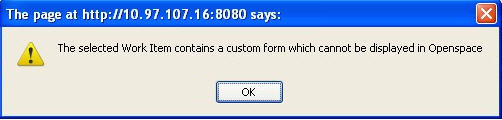Opening Work Items
Opening a work item causes the form associated with that work item to be displayed.
You can open work items in the following ways:
- From the work item list, double-click the work item you want to open.
- Once you have finished working on the forms, click
 in the Work Views gadget. This causes the next available work item to be opened in the work item list, where available means a work item that is not locked or suspended. If there is no work item currently selected, the first available work item in the list is opened.
in the Work Views gadget. This causes the next available work item to be opened in the work item list, where available means a work item that is not locked or suspended. If there is no work item currently selected, the first available work item in the list is opened.
Opening a work item causes OPENED to be shown in the State column. The work item is allocated to the user who opened it and is removed from the work item lists of other users to whom the work item had been offered.
Copyright © Cloud Software Group, Inc. All rights reserved.