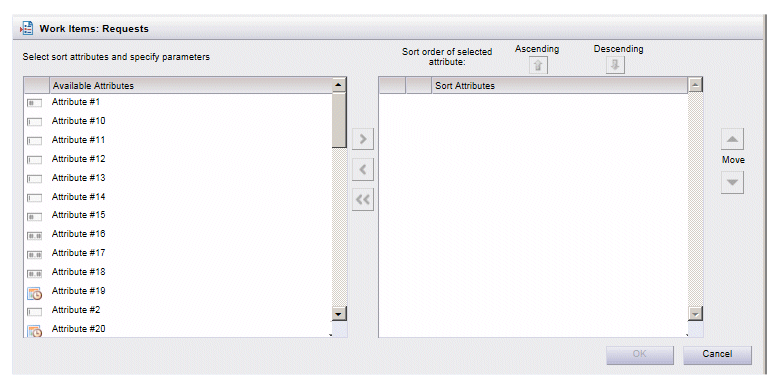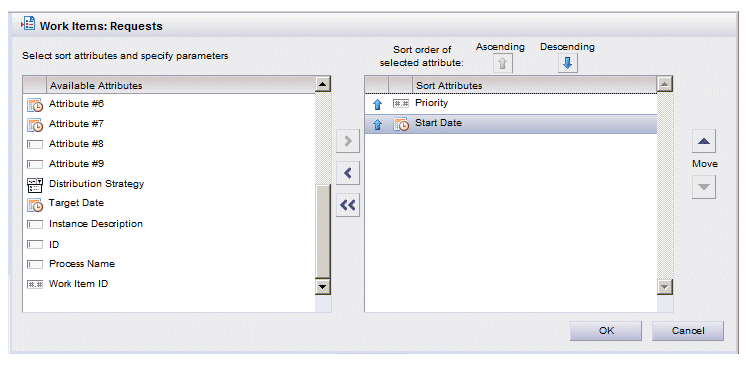Selecting Sort Attributes
By default, before you specify a sort for the first time, all attributes that are available to sort on are shown in the Available Attributes section on the sort dialog. It lists an attribute for each column in the list.
For example, the following sort dialog is for a work item list:
The available attributes differ for each type of list. Those available for each type of list are shown in the tables below.
| System Attributes for Work Item Lists | |
|---|---|
| Attribute Name | Description |
| Attribute #1 - #40 | These attributes, which can be populated via a script in the process, can contain various information. |
| Distribution Strategy | Describes the way in which a work item was distributed to users. The possible entries are:
|
| Target Date | A deadline date/time for the work item. For more information, see Work Item Deadlines . |
| Instance Description | A description of the process instance. This may or may not have been specified, depending on how the process was defined. |
| ID | A unique alphanumeric value identifying the process instance from which the work item was created. |
| Priority | Denotes the importance of the work item. This value is assigned to the task (which results in a work item) when the process is defined. Example: 1 |
| Process Name | The name of the process that was started to create this work item. |
| Start Date | The date and time the work item is scheduled to start. Example: 2010-08-25 14:30:00 |
| Work Item ID | A unique identifier for the work item. This is generated by the system when the work item is created. Example: 608 |
| System Attributes for Process Instance Lists | |
|---|---|
| Attribute Name(1) | Description |
| ID | Uniquely identifies the process instance. |
| Process Name | The name of the process that was started to create this instance. |
| Outstanding Count | This is the number of outstanding work items in this process instance. Also see, Outstanding Work Items . |
| Parent Process ID | The instance ID of the parent process — only applicable for re-usable sub-processes. |
| Priority | This is a numeric value that has been assigned to the process instance by an administrator. The numeric value assigns a relative importance to the process instance, which allows users to prioritize their work. |
| Start Date | The date and time the process instance was started. Example: 2008-08-25 14:30:00 |
| Status | Indicates the current status of the process instance. For a list of the possible statuses, see Process Instance Status . Note that if you sort on process instance status, the instances may not appear in the order in which you expected. That’s because internally they are actually sorted by a status code, rather than the alphabetic name of the status. The following is the order in which they will appear if sorted in ascending order: Not_Started Active Suspended Suspending Staring Resuming Restarting Cancelling Completing Failing Halted Halting |
| Version | The version number of the process from which the instance was started. |
| Module Name | This is the path to the XPDL file that defines the "process package". |
| (1) The attributes shown on the Sort dialog for process instances are listed in a tree structure, categorized by “System” and “Custom”. System attributes contain information that the system entered in the attribute, such as start date, current status, etc. Custom attributes represent customer-specified fields that are added to a process when it is defined. Those fields can then be added to forms. When a user enters information in the fields on a form (e.g., customer name, address, loan amount, etc.), that information is stored in the custom attribute for that field. For more information, see Custom Attributes in Process Instance Lists . | |
To specify sort attributes, move the attributes on which you want to sort the list to the Sort Attributes section on the sort dialog. For example, the following will cause the work item list for the “Requests” work view to be sorted first by the data in the Priority attribute, then by the data in the Start Date attribute:
Attributes can be moved back and forth between the Available Attributes and Sort Attributes sections using the following methods.
To select attributes:
- Individual attributes can be selected by clicking the desired name.
- Multiple attributes can be selected by holding down the Ctrl key while clicking the desired names. A group of attributes can be selected by clicking one name, then holding down the Shift key and clicking the last name in the desired group.
To move the attributes to the desired list:
- Attributes can be moved back and forth between lists by selecting the desired attribute(s), then clicking the “” or “<“ buttons.
- An individual attribute can be moved from one list to the other by double-clicking the attribute name.
- Attributes can also be moved from one list to the other by using a “drag and drop” method — click the desired attribute name (or group of selected attribute names), and while holding the mouse button, drag them to the desired list and release the mouse button.
- All attributes in the Sort Attributes section can be moved to the Available Attributes section by clicking the “<<“ button.