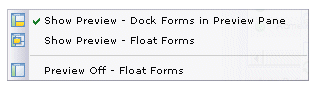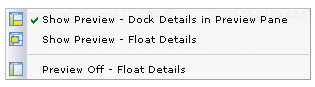The Preview Pane
The preview pane is the lower right area of the screen, in which you can display summary information about work items or process instances that you have selected in their respective lists. Work item forms can also be opened in the preview pane rather than in a floating window.
To change the preview setting for the currently displayed list, select Preview from the View menu on either the work item list or process instance list. One of the menus shown below is displayed:
Preview menu from the work item list:
Preview menu from the process instance list:
The preview pane options are as follows:
- Show Preview - Dock Forms/Details in Preview Pane: When you select (single-click) a work item or process instance in their respective list, the work item or process instance summary is displayed in the preview pane.
When you open (double-click) a work item or process instance, the work item form or process instance details are displayed in the preview pane, replacing the summary information.
- Show Preview - Float Forms/Details: When you select (single-click) a work item or process instance in their respective list, the work item or process instance summary is displayed in the preview pane.
When you open (double-click) a work item or process instance, the work item form or process instance details are displayed in a floating window.
- Preview Off - Float Forms/Details: When the preview pane is turned off, single-clicking a work item or process instance in their respective lists has no effect.
When you open (double-click) a work item or process instance, the work item form or process instance details are displayed in a floating window.
Selections you make on the Preview menu are applied only to the currently displayed list, and they are persisted for that specific list. Note that persisted settings are saved on the server, so if you log onto a different machine, those settings will be in effect on that machine also.
Resizing the Preview Pane
You can specify that the preview pane automatically resize when you open a work item or a process instance. For instance, you may want the process instance details to open so that the preview pane encompasses 80% of the right side of the dialog. It will then revert to its original size when you close the work item or process instance.
To configure the preview pane to automatically resize, see Work Item Preview and Appearance Options for work item lists and process instance lists, respectively.