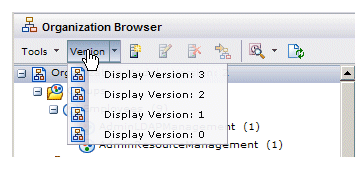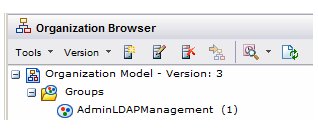Organization Model Versions
As your organization changes over time, your organization model may need to be modified to add or remove groups, positions, organization units, etc. Additions to the organization model can be merged into the existing version, but when parts of the model are deleted or other types of significant changes are made, it is given a new version number.
When you are browsing the organization model, mapping resources, or performing any function available in the Organization Browser, you must select the version of the organization model that you want to be working with.
The Version drop-down menu allows you to choose the desired version:
As you select different versions, the contents of that version of the organization model is displayed in the left pane. You may need to select an earlier version of the organization model to map resources to groups and/or positions in that version because processes being run may still use that earlier version.
The organization model version that is currently displayed is shown at the top of the organization model graphic. In the following example, version 3 is currently displayed:
Note that the version number shown here is the major version number.