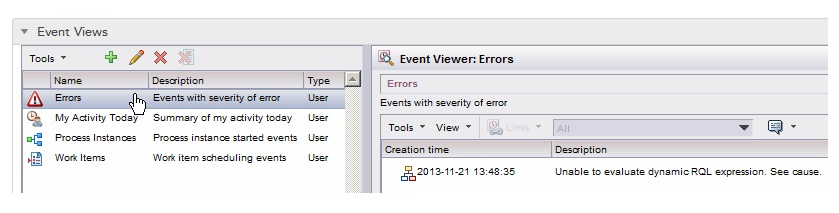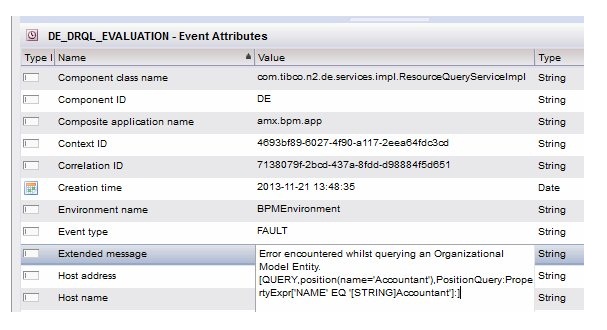Determining Why a Work Item was Undelivered
If a work item is sent to the Undelivered group in Organization Model Version 0, you should determine why it was sent there so the problem can be resolved.
Prerequisites
- Ensure that there is a user (other than the System Administrator) mapped to the Undelivered group so that someone can monitor when work items are undelivered. For information, see Undelivered Work Items.
- Your client application must provide the Event Viewer for the user who is trying to determine the cause of the work item being sent to the Undelivered group.
Procedure
Copyright © Cloud Software Group, Inc. All rights reserved.