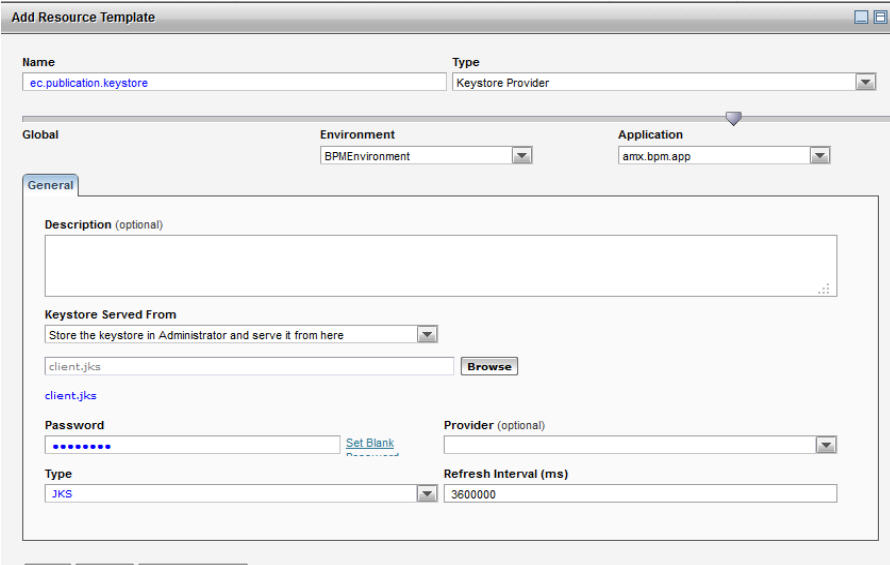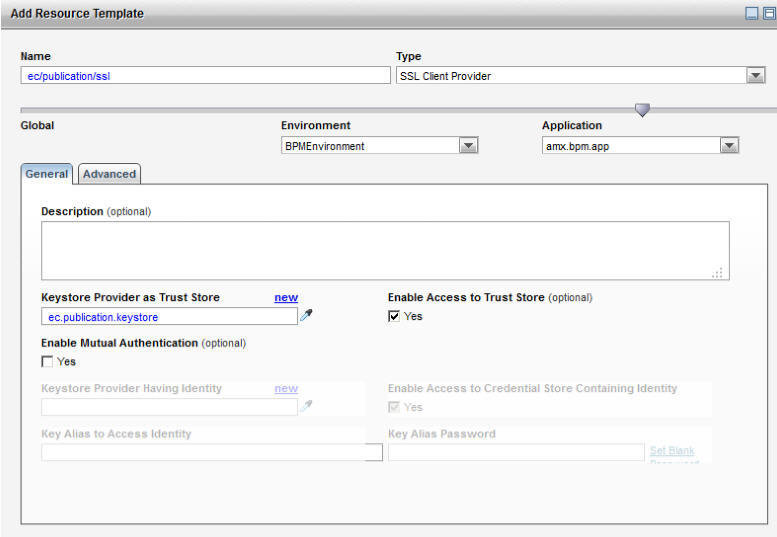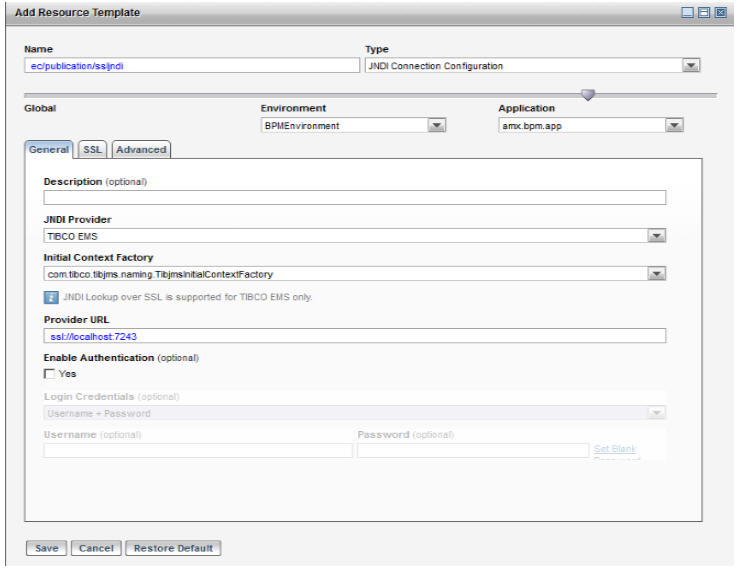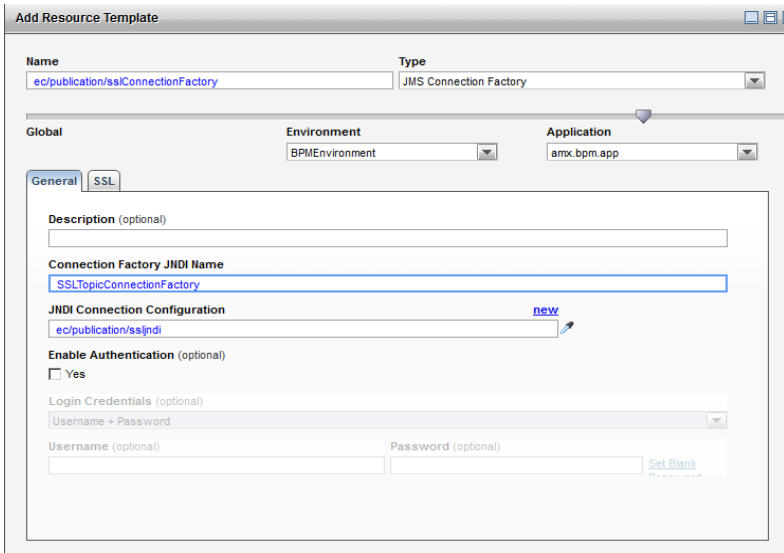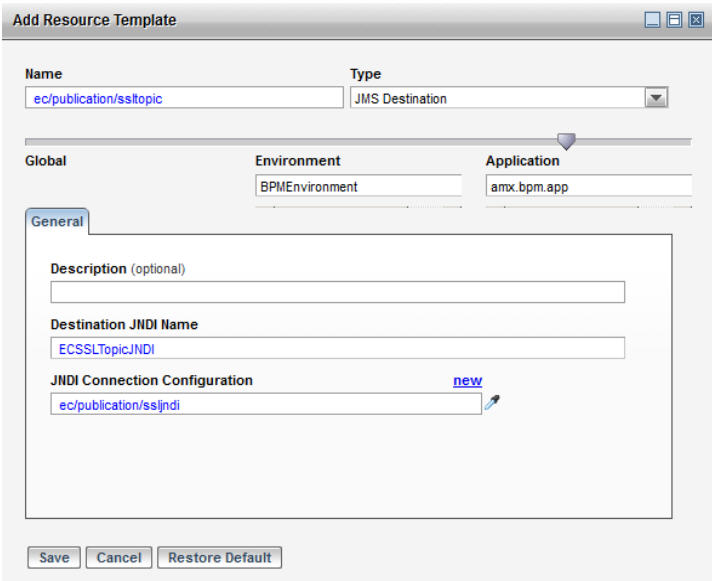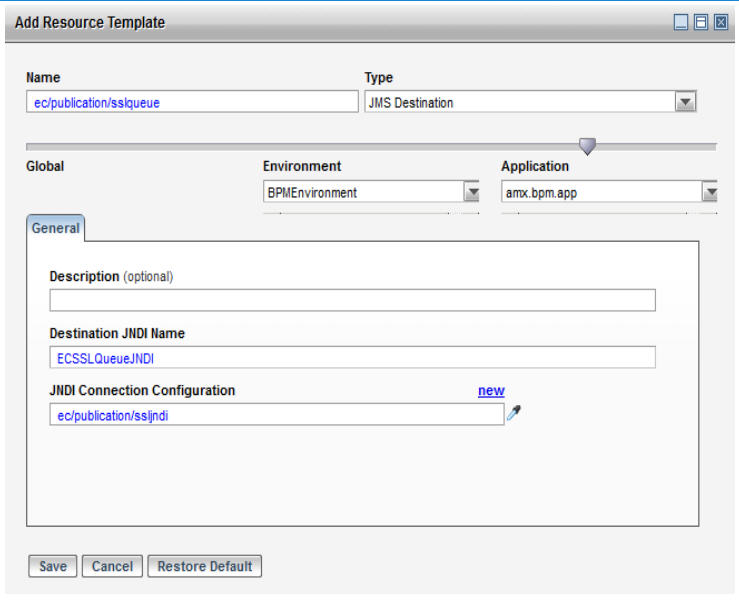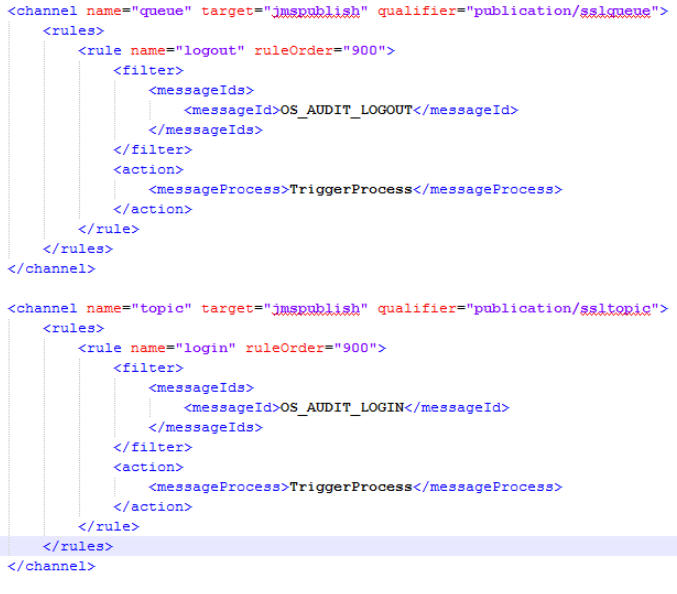Creating Shared Resources to Publish BPM Audit (SSL Enabled)
You can create shared resources on TIBCO Administrator and use them to publish BPM audit data to a secure destination.
This is achieved by
Procedure
Copyright © Cloud Software Group, Inc. All rights reserved.