Modify the Attribute List
Procedure
- Navigate to the plugin store which is stored in CONFIG_HOME\ tibcohost\SERVER_NAME\host\plugins, where SERVER_NAME is typically Admin-enterpriseName-serverName, where enterpriseName and serverName are those defined using the TIBCO Configuration Tool on installation. For example, C:\ProgramData\amx-bpm\tibco\data\tibcohost\Admin-AMX BPM-AMX BPM Server\host\plugins.
-
Within the plugin store, navigate to one of the following folders, as appropriate:
Workspace
com.tibco.n2.rtc.ws_<version>\resources\JSXAPPS\base\locale\ eventRoles\default
for example:
com.tibco.n2.rtc.ws_1.4.0.019\resources\JSXAPPS\base\locale\ eventRoles\default
Openspace
com.tibco.openspace.wccapps_<version>\wccapps\JSXAPPS\base\ locale\eventRoles\default
for example:
com.tibco.openspace.wccapps_1.4.0.019\wccapps\JSXAPPS\base\ locale\eventRoles\default
-
Modify the eventAttributes.xml file to add the new attributes as below. Ensure they are added before </EventAttributes>:
<EventAttribute Name="customAttr1" DisplayName="eventAttributes.DisplayName.customAttr1" Description="eventAttributes.Description.customAttr1" Available="true" Default="true"/> <EventAttribute Name="customAttr2" DisplayName="eventAttributes.DisplayName.customAttr2" Description="eventAttributes.Description.customAttr2" Available="true" Default="true"/>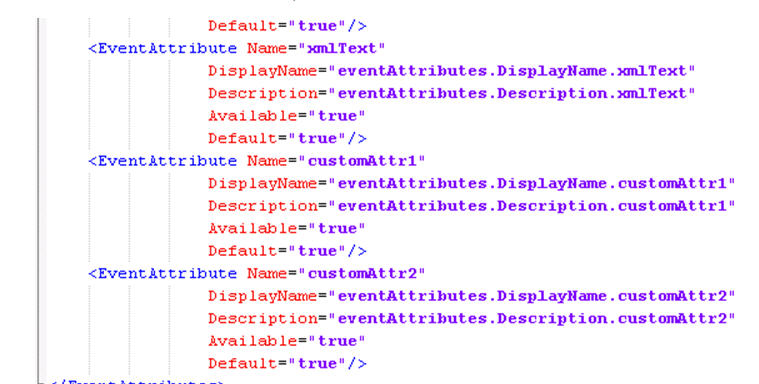
- The Name attribute identifies the attribute.
- The DisplayName and Description attribute values contain a key to a localized string that identifies the attribute in the eventLocale.xml file (see Add the Attribute Details).
- The Available attribute determines whether or not the attribute appears in the Attribute Selector and is available to include in the Event Attribute list.
- The Default attribute determines whether or not the attribute is displayed in the Event Attribute list by default.
Copyright © Cloud Software Group, Inc. All rights reserved.
