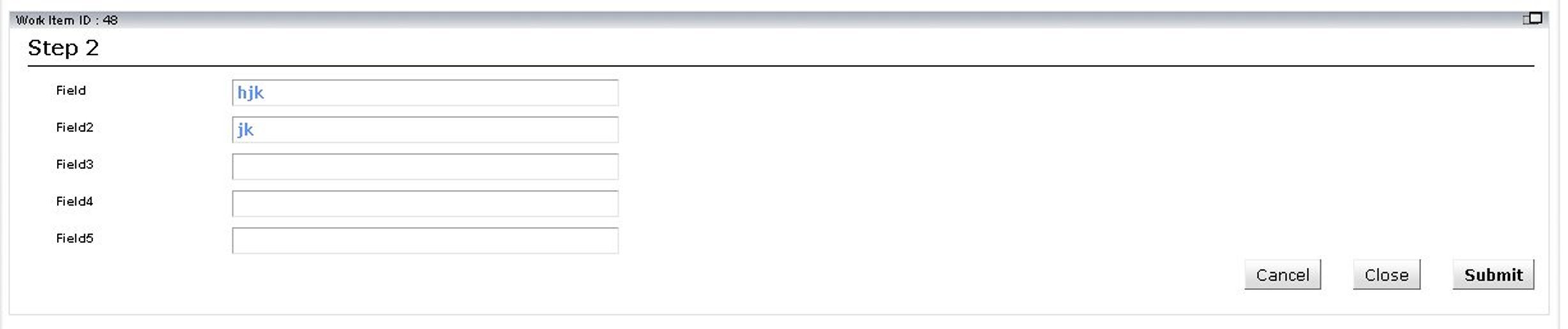Filling in a Work Item Form
The form that appears when you open a work item is specific to your Openspace. Each company that uses Openspace creates their own forms that relate to their specific business.
Your company will instruct you in properly filling out the forms that they have designed for Openspace. The following is an example of what a form may look like:
Press Tab to move from field to field on the form.
Some fields may include a drop-down menu from which you can select the valid options—they contain - Select - and an arrow head. Click on the field to display the options you can choose from.
A date picker may be available to enter dates in date fields. Click on the calendar icon next to the date field. A calendar is displayed from which you can choose a date; clicking on a date in the calendar causes it to be entered in the field.