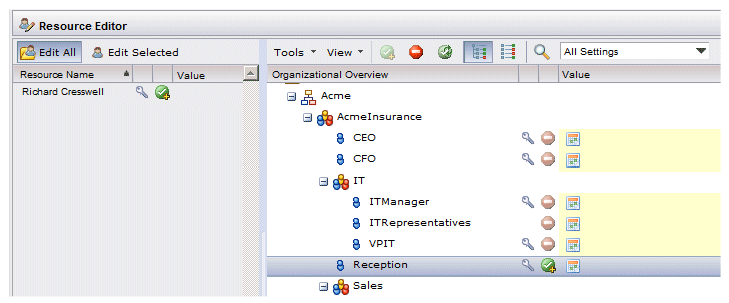Using the Add / Remove Membership for Resource(s) Functions
Procedure
-
From the Organization Browser, select the group or position to which you want to add or remove a resource.
This causes the resource list to show you the resources that are already mapped to the selected group or position.
-
If you want to add a resource to the group or position, you must first select
Include Resources With Required Capabilities from the resource list
Tools menu.
This causes any resources that have the required capabilities for the selected group or position to also be shown in the resource list, even though they may not have already been mapped to that group or position. This allows you to easily see who qualifies for the group or position based on the capabilities held by the resources.
For more information about including resources that have the required capabilities, see Evaluating Required Capabilities from the Resource List.
-
Select one or more of the resources in the resource list, then do one of the following, depending on whether you want to add or remove:
-
To add the selected resource(s) to the group or position, click the
 icon on the resource list toolbar, or select
Add Membership for Resource(s) from the
Tools menu. (These selections on enabled
only if
Include Resources With Required Capabilities is selected from the
Tools menu, and you have selected one or more resources that have the required capabilities, but have not been mapped to the group or position yet.)
icon on the resource list toolbar, or select
Add Membership for Resource(s) from the
Tools menu. (These selections on enabled
only if
Include Resources With Required Capabilities is selected from the
Tools menu, and you have selected one or more resources that have the required capabilities, but have not been mapped to the group or position yet.)
-
To remove the selected resource(s) from the group or position, click the
 icon on the resource list toolbar, or select
Remove Membership for Resource(s) from the
Tools menu.
icon on the resource list toolbar, or select
Remove Membership for Resource(s) from the
Tools menu.
-
To add the selected resource(s) to the group or position, click the
- You can immediately commit the change by clicking the OK button, or you can make additional changes, as desired.
Copyright © Cloud Software Group, Inc. All rights reserved.