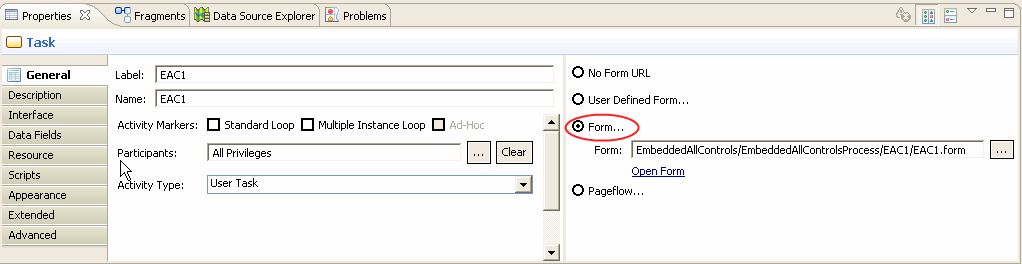Creating a New Form for an Existing User Task
For forms that are used by a business process, editing the default form for an existing user task is the most efficient way to create a form
This is efficient for the following reasons:
- From the beginning, the default form exists in the context of the user task with which it will be associated in the business process. This means that the Form field for the user task (on the General tab of the user task’s Properties view) will be automatically filled in with the URL of the new form.
- If there are existing parameters associated with the user task, the new form will include user interface components, bound to the corresponding form parameters.
You can create a new form for any user task in TIBCO Business Studio in one of the following ways:
- Go to the context menu of a user task in a business process and click .
- On the General tab of a user task’s Properties view, select the radio button.
In both of these cases, the existing default form is set on the user task as the custom form. You are prompted with a warning message informing you that "the customized form will no longer be automatically kept in sync with the activity interface."
At this point, you will be using the automatically created default form as a starting point for further modifications. If there are any changes to the user task interface, those will need to be synchronized with the form. The form will display error-level problem markers when the parameters defined for the form are out of sync with the activity interface from which it was created.
Form Generator Preferences
TIBCO Business Studio provides two Form Generator Preferences settings that can be accessed from .
- Generate text area for a string exceeding this length: Used to specify the text length threshold value above which the form generator will generate a text area rather than a text input. The default value is 100.
- Generate text area for an XSD string with no length restriction: Used to generate a text area for a BOM primitive type or property that was originally defined in an XML schema as base type xsd:string with no length restriction.