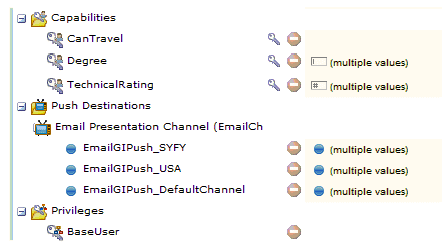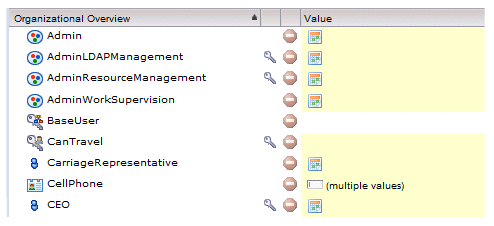Resource Editor Display Options
The resource information in the right pane of the Resource Editor can be displayed in either a tree view or a list view.
- Tree View - In this view, all information is shown in a hierarchical, folder-type display, with an expandable/collapsible folder for each of the following: Groups, Organizations/Positions, Resource Attributes, Capabilities, Push Destinations, and Privileges. For example:
You can expand and collapse each folder using the
 and
and
 icons, respectively.
icons, respectively.
Note that if you expand and/or collapse folders in the tree view, move to the list view (see below), then back to the tree view, it will remember which folders you had expanded and/or collapsed. However, if you close the Resource Editor, then re-open it, it reverts to the settings specified on the Resource Editor View Options dialog (see View Options for the Tree View).
- List View - In this view, all headings are omitted, and all settings are mixed together, and are displayed alphabetically by name. For example:
In the list view, you can click any of the column headers to sort by the values in that column. For columns that contain icons, sorting causes them to be grouped according to whatever state/status the icon signifies.