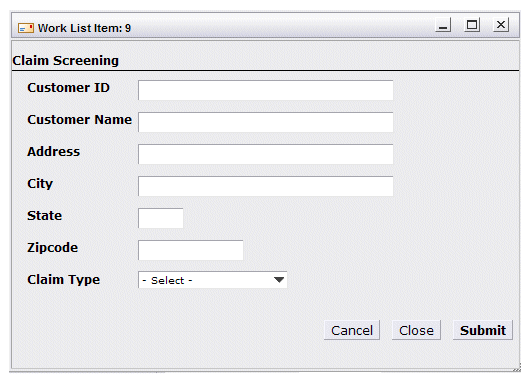Filling in a Work Item Form
The form that appears when you open a work item is specific to your Workspace. Each company that uses Workspace will create their own forms that relate to the specific business they are in.
Your company will instruct you in properly filling out the forms that they have designed for Workspace. The following is an example of what a form may look like:
Note that the form may open in the preview pane, a separate dialog, or a separate browser window, depending on how your system is set up. For more information, see The Preview Pane.
Use the Tab key to move from field to field on the form.
Some fields may include a drop-down menu from which you can select the valid options — they contain “- Select -” and an arrow head (see the Claim Type field above). Click on the field to display the options you can choose from.
A “date picker” may be available to enter dates in date fields. Click the calendar icon next to the date field. A calendar is displayed from which you can choose a date; clicking a date in the calendar causes it to be entered in the field.