The way in which you enter a value depends on the data type for the column indicator you have selected. For example, to display all work items whose start date is prior to Oct. 1, 2010, select the Start Date column indicator, choose the “LessThan” logical operator, then choose Oct. 1, 2010 from the value field date picker. See
Work Items for information on how to configure filters for each work item column.
Once you have created your filter, the
Server Filter String at the bottom of the dialog displays the actual filter string that is passed to the TIBCO ActiveMatrix BPM server.
Note: The
Server Filter String always displays the default names for the filter criteria. For example, work item attributes always display as Attribute 1, Attribute 2 and so on.

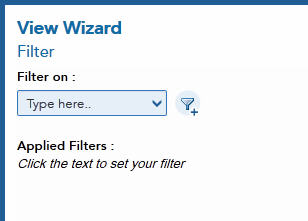
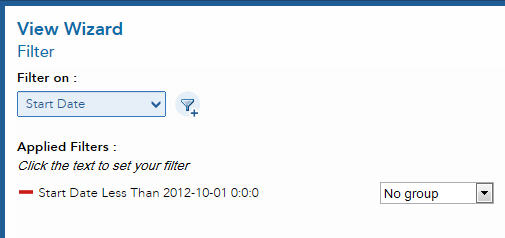
 ) beside the filter you want to remove.
) beside the filter you want to remove.