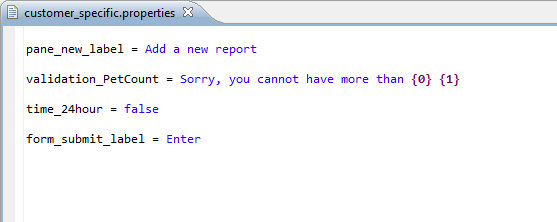Customizing Property Resource Bundles
You can override the values of the properties in the resource bundle at the project level, or at the workspace level.
Procedure
-
Right click the
Presentation Resources
folder and click
New > File.
The New File dialog appears.
-
In the
New File
dialog, name the file with
.properties as its extension, and click
Finish.
In the example, the name of the file is Customer_Specific and the extension is .properties.
-
In the new
.properties file, type the resource entries that you wish to add or override.
-
validation_PetCount
The table Example Resource Keys with Overridden Values lists the existing resource keys with their default values and their new values.
Example Resource Keys with Overridden Values Resource Key Default Value Overridden Value dpane_new_label
Add a new record Add a new report time_24hour
true false form_submit_label
Submit Enter The merged common resources bundle now consists of the old resource keys with the new overridden values along with the new resource keys.
-
-
In the Project Explorer, right click the project, and select
Properties.
OR
Click the Project menu, and select Properties.
The Properties for project name dialog opens.
-
In the left pane, click the
Form Designer
arrow to expand it, and select
Common Properties.
Note: You can also specify the properties file at the workspace level from this dialog. To do that, click the Configure Workspace Settings link. When opened this way, the dialog shows filtered options, and it only shows the Form Designer and Common Properties file.
Else, you can go to Window > Preferences, and expand the Form Designer to select Common Properties. Continue the remaining procedure from the next step.
- Select the Enable project specific settings check box.
-
Click the
Browse button next to the
Common Properties File.
The Pick Resource dialog opens.
- Select the new properties file, and click OK.
-
Click
Apply, and in the ensuing
Rebuild?
dialog, click
Yes.
In the Properties view > Resources tab, the URI field shows that the common properties resource is now overridden.