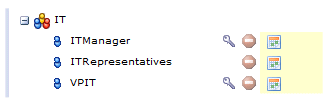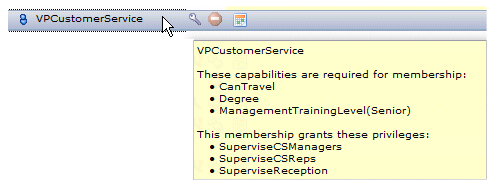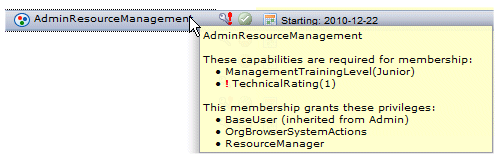Viewing a Group or Position’s Capabilities from the Resource Editor
If there is no capability icon (![]() ) to the right of a group or position name in the Resource Editor, it means that there are no capabilities required for membership to that particular group or position.
) to the right of a group or position name in the Resource Editor, it means that there are no capabilities required for membership to that particular group or position.
The following example shows that there are no capabilities required for membership to ITRepresentatives:
If there is a capability icon to the right of a group or position name in the Resource Editor, it means there are capabilities required for membership to that group or position. If there is an icon, hovering the mouse pointer over the group or position name displays a pop-up that lists the capabilities required for membership. For example:
The pop-up lists the capabilities that resources should possess before being mapped to that group or position. (It also lists the privileges granted to resources who are mapped to the group/position.) If the capability has a qualifying value, it is shown in parentheses.
If there is a red exclamation character next to the capability icon ![]() , it means a resource that has been mapped to that group or position does not have one or more of the capabilities required by that group or position. For example:
, it means a resource that has been mapped to that group or position does not have one or more of the capabilities required by that group or position. For example:
In this example, there is at least one resource mapped to the AdminResourceManagement group who does not have the TechnicalRating capability with a qualifier of 1.
By selecting the AdminResourceManagement group in the right pane, you can see the resources that are mapped to that group by looking in the resource list in the left pane. Use the icons in that list to determine who is mapped to the group; you can also hover the mouse pointer over the resource to determine the capabilities that resource is missing.