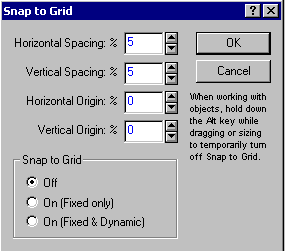Snap to Grid Button
Click the
![]() button to display the Snap to Grid dialog, in which you can enable (and customize) an invisible drawing grid to help you align drawn objects (e.g., lines, rectangles, inserted graphics or text objects).
button to display the Snap to Grid dialog, in which you can enable (and customize) an invisible drawing grid to help you align drawn objects (e.g., lines, rectangles, inserted graphics or text objects).
When Snap to Grid is enabled, an object that is being drawn or placed in the graph is pulled into alignment with the nearest intersection of gridlines (as if the resolution of the screen were "decreased"). This is referred to as the snap-to-grid effect.
The display of the alignment grid itself in the graph can be toggled on and off by pressing CTRL+G or selecting Alignment Grid from the View menu.
If the Snap to Grid option is turned off, the grid no longer affects drawn objects. The snap-to-grid facility can be toggled while placing individual objects by holding down the TAB key (e.g., even if the Snap to Grid facility is turned off, it can be enabled by holding down the TAB key).
- Applications
- A typical application of the
Snap to Grid facility is when you need to align objects (e.g., a series of custom text objects, independent segments of a legend, or embedded graphs); it is also useful while drawing diagrams, flow charts, etc.
By default, the object is pulled into alignment with the nearest intersection of gridlines (as if the resolution of the screen were "decreased"). This is the snap-to-grid effect.
The display of the alignment grid itself in the graph can be toggled on and off by pressing CTRL+G, or selecting Alignment Grid from the View menu.