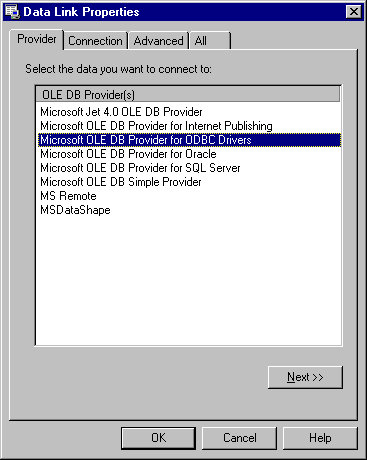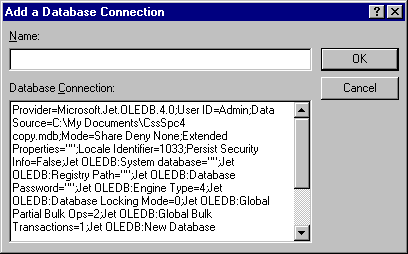How do I set up a database connection using the OLE DB provider for ODBC?
The necessary steps for establishing an OLE DB database connection vary depending on the type of data and database you are using. To create a database connection using the Microsoft OLE DB Provider for ODBC Drivers, select Create Query from the Data - Get External Data menu (or the File - Get External Data menu) to display the Database Connection dialog.
Next, click the New button on the Database Connection dialog to display the Data Link Properties dialog. Select Microsoft OLE DB Provider for ODBC Drivers on the Provider tab of the Data Link Properties dialog.
Then, click the Next button on the Provider tab to display the Connection tab. On the Connection tab, select the appropriate ODBC data source name (DSN) in the Use data source name drop-down combo box. Note that in order to use this option, the ODBC drivers (appropriate for the data format to be accessed) need to be installed on your system and a DSN must already have been created. A DSN tells the computer what ODBC driver to use, where the database is located, and any log on information (if applicable). You create your DSN in Windows (i.e., outside of STATISTICA). Rather than using a previously existing DSN, you can select the Use connection string option button and enter or build an ODBC connection string. At this point, you can also enter information to log on to the server, enter the initial catalog to use, specify advanced network settings via the Advanced tab, or edit the initialization properties via the All tab if your specific data source requires this additional information.
Finally, click the Test Connection button on the Connection tab to see if you successfully connected to the ODBC data. If the test connection has succeeded, click the OK button on the Data Link Properties dialog to display the Add a Database Connection dialog.
Here, type the Name of the database connection and click the OK button. Your new database connection will now be added to the Connections list on the Database Connection dialog.