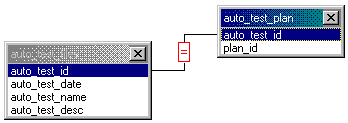Edit Join
Select Edit from the Join menu to display the Edit Join dialog box. It is also displayed when you double-click on the operator box in the center of the line that joins two fields in the Graphic pane.
Use this dialog box when you want to edit the current relationship (join) between two tables.
| Element Name | Description |
|---|---|
| Join this table and this field | Select the table in the Join this table drop-down list and the corresponding field in the and this field drop-down list that relates to (joins) a second table and field (see To this table and this field below). |
| To this table and this field | Select the table in the To this table drop-down list and the corresponding field in the and this field drop-down list that relates to (joins) the first specified table and field (see Join this table and this field above). |
| With operator | Select an operator from the With operator drop-down list to specify the type of comparison that you want Statistica Query to perform on the values in the joined fields (see above). You can choose equal to (=), not equal to (<>), greater than (>), greater than or equal to (>=), less than (<), or less than or equal to (<=). |
| Change | Click the Change button to add the join that you have specified (in the above fields) to your query. You will then see in the Graphic pane a line with the specified operator in the middle connecting the two fields that you have joined. |
| Close | Click the Close button to close the Edit Join dialog box. Note that in order for the selected join to reflect any new settings in the Edit Join dialog box, you must first click the Change button before you close the dialog box. |
Copyright © 2021. Cloud Software Group, Inc. All Rights Reserved.