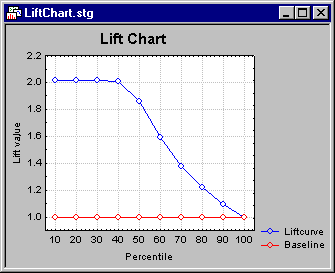ITrees Results - Prediction Tab
Select the Prediction tab of the ITrees Results dialog box to access options for reviewing plots and spreadsheets of observed and predicted values for each observation. Many of the options available here (pertaining to predicted and residual values) are only applicable to (and, hence, only available for) regression-type problems (for continuous dependent variables), i.e., when you select Regression Analysis from the Type of analysis list on the Interactive Trees Startup Panel - Quick tab.
| Element Name | Description |
|---|---|
| Sample | Select an option button in the Sample group box to specify for which type of sample to compute the predicted and residual statistics (classifications). |
| Analysis | Select the Analysis option button to display and plot predicted and residual values for all observations that were used to compute the current results. |
| Test set | Select the Test set option button to display and plot all observations that were not used to compute the current results, but have valid data for all predictor and dependent variables. |
| Prediction | Select the Prediction option button to display and plot all cases that have valid data for the predictor variables, but missing data for the dependent variable. |
| Surrogate | Select the Surrogate option button to display and plot only those cases with missing data for at least one predictor variable used for splitting, if those cases were included in the analyses by using surrogate splits (see, for example, the Number of surrogates option on the ITrees Extended Options dialog - Advanced tab; this option is only available if C&RT is selected as the Model building method on the Interactive Trees Startup Panel - Quick tab). If these options are not available, no valid cases were found in the respective type of sample. |
| Predicted values | Click the Predicted values button to create a spreadsheet that will show the observed and predicted values for the current tree. If the response variable is categorical, the results will also indicate the terminal node for each case and observed classifications, predicted classifications, and posterior prediction probabilities for each response category. If the response variable is continuous, the spreadsheet will contain the terminal node ID for each case and predicted values and their standard errors for each observation. Rows are only highlighted when the prediction is incorrect. Note that plots of predicted and residual values only apply to (are available for) analyses with a continuous dependent variable. |
| Save predicted values | Click this button to display a standard variable selection dialog, which is used to select variable(s) to be displayed together with the predicted values in a data file for further analysis. After you select the variable(s), a spreadsheet containing the specified variable(s) along with the predicted values will be displayed in an individual window (regardless of the settings in the Options dialog box - Output Manager tab or the Analysis/Graph Output Manager dialog). You can, however, add the spreadsheet to a workbook or report. Note that in order to save the spreadsheet, you must select the spreadsheet and select Save or Save As. This is useful if you want to use the residual values for further analyses with other STATISTICA analyses. |
| Predicted vs. residuals | Click the Predicted vs. residuals button to produce a scatterplot of the predicted values and the corresponding residuals for the dependent variable. Note that this plot is only available for regression-type analyses (with a continuous dependent variable). |
| Observed vs. predicted | Click the Observed vs. predicted button to produce a scatterplot of the observed and the predicted values; this plot is only available for regression-type analyses (with a continuous dependent variable). |
| Observed vs. residuals | Click the Observed vs. residuals button to produce a scatterplot of the observed values and the corresponding residuals for the continuous dependent variable; this plot is only available for regression-type analyses (with a continuous dependent variable). |
| Probability plot of residuals | Click the Probability plot of residuals button to produce a normal probability plot of residuals for the continuous dependent variable; this plot is only available for regression-type analyses (with a continuous dependent variable). |
| Histogram of residuals | Click this button to produce a histogram of residuals; this plot is only available for regression-type analyses (with a continuous dependent variable). |
| Lift chart | This option is only applicable (available) for classification-type analyses (with a categorical dependent variable), when the categorical dependent variable is binary in nature, i.e., only contains two discrete values. The lift chart provides a visual summary of the usefulness of the information provided by a statistical model for predicting a binomial (categorical) outcome variable (dependent variable). Specifically, the chart summarizes the gain that you can expect by using the respective predictive model compared to using baseline information only.
For details regarding the interpretation of lift charts, see the Glossary entry by the same name. Refer also to the Rapid Deployment of Models module documentation for methods to produce overlaid (comparative) lift and gains charts for multiple predictive models and multinomial responses (with more than two categories). |