Can I add a folder to a workbook?
Yes.
By default, when results are automatically added to a workbook, they are included in a folder that identifies from what analysis they came; however, you can add as many folders (and levels) to a workbook as you want.
You can easily organize all of the items in your workbook, including spreadsheets, reports. Non-Statistica documents can be placed as a sibling in the first level of the workbook by default. As with all items you can add to a workbook, folders can be inserted as either a sibling or a child to current workbook items.
Folders are added to the workbook tree via the Insert Workbook Item dialog.
Procedure
-
Right-click on the first folder in the workbook tree to display a shortcut menu, and select
Insert to display this dialog. You can also select
Insert from the Workbook menu or press the INSERT key on your keyboard.
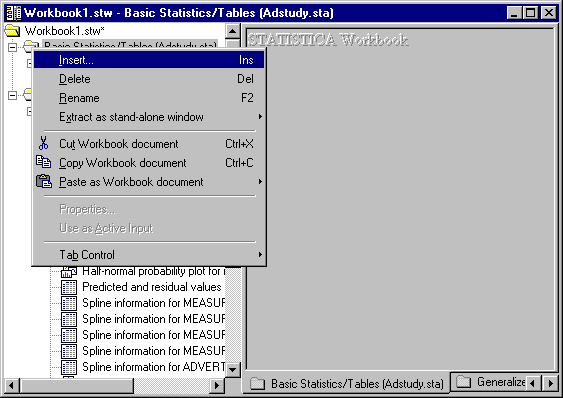
- When the Insert Workbook Item dialog is displayed, select the Workbook folder option button in the Item group and As first child in the Placement group. Note that the sibling options in this box are disabled because we are adding an item to the root level of the workbook tree and it cannot have siblings.
- Click the OK button to add the folder to the workbook tree. Although folders can be added to any part of the workbook tree, this example adds a new folder to the first folder in the tree. Note that when the folder is initially added to the tree, its name is selected.
-
You can rename the folder at this time by entering a new name.
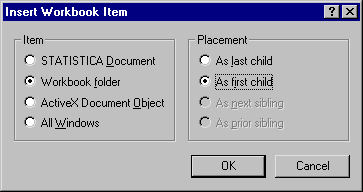
- To rename the folder at a later time, double-click on the name New Folder, and enter a new name.
Copyright © 2021. Cloud Software Group, Inc. All Rights Reserved.
