How do I insert an object into the spreadsheet?
You can insert either a new or an existing object into the spreadsheet.
To insert a new object:
- Select the Create New option button.
- Select the type of object to be created from the
Object Type box. In this example, a
Bitmap Image is inserted into the spreadsheet.

- Click the
OK button, and Statistica now emulates Microsoft Paint, and you can edit the new bitmap image using Paint utilities (as shown below).
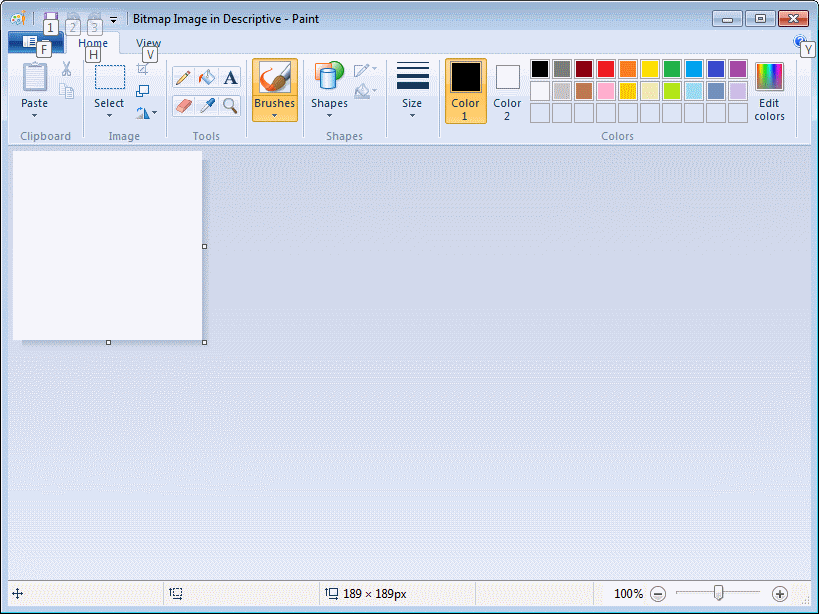
- To return to the standard Statistica user interface, click the close button in the upper-right corner.
To insert an existing object into the spreadsheet:
- Select the Create from File option button in the Insert Object dialog box.
- Click the Browse button to display the Browse dialog box.
- Select the file to be displayed in the spreadsheet.
- You can also select the Display As Icon check box to display the selected file as the icon Display As Icon check box.
- Click the Change Icon button to specify a new icon.
- To link the object to the original file (so that changes in that file automatically reflects in the object that is displayed in Statistica ), select the
Link check box.

- Finally, click the
OK button.
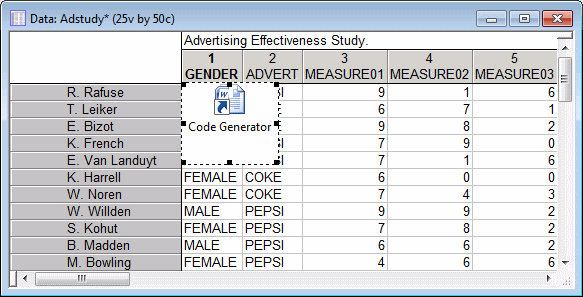
- Double-click on the object to edit it. It is opened in the application in which it was created (unless both the Link and the Display As Icon check boxes are cleared; in that case, Statistica emulates the application in which the object was created, as shown in the insertion of the Bitmap Image).
Copyright © 2021. Cloud Software Group, Inc. All Rights Reserved.
