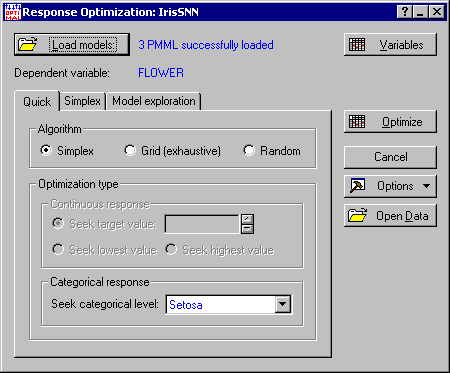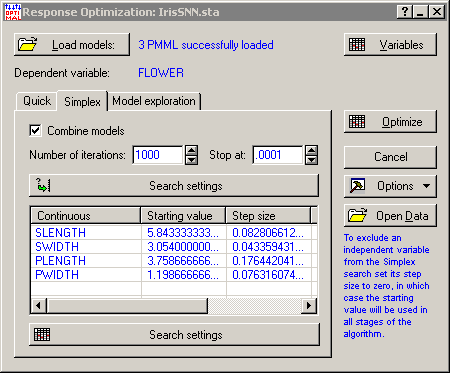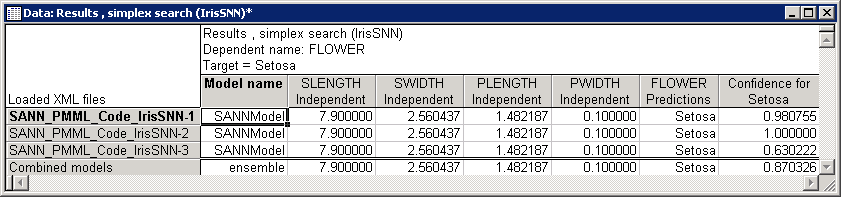Response Optimization Example - Classification
Applying the Simplex Algorithm: In this step-by-step example, we demonstrate the use of Statistica Response Surface Optimization using the data set
IrisSNN.sta. The example involves a classification problem in which the predicted or dependent variable is FLOWER with categorical levels Setosa, Versicol, and Virginic.
Procedure
The Grid Method
The Simplex technique is a guided optimization algorithm that can find the desired solution in a finite number of steps.
However, just as any other algorithm, sometimes it may not find the desired solution. In cases such as this, you can use the Grid or Random algorithms, which are implementations of simple techniques based on brute computing power. For instructions on using the Random algorithm, see the step-by-step example for regression.
Here is an example for using the Grid method.
As before, we want to find the attributes of the Iris flower for which model predictions yield maximum confidence for Setosa.
Procedure
Copyright © 2021. Cloud Software Group, Inc. All Rights Reserved.