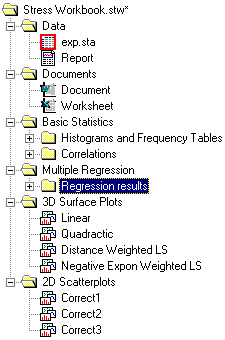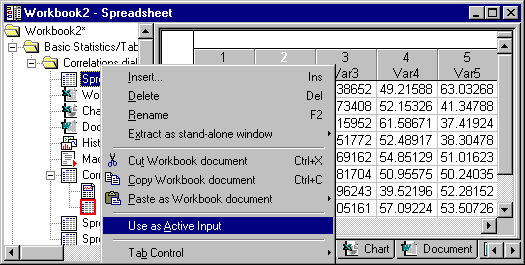Workbook Tree Overview
The workbook tree displays the organization of files and folders in the workbook in an Explorer-style format. Items with plus signs next to them indicate folders that have children associated with them. To expand the tree for a particular folder, click the plus sign next to it. The workbook can support an unlimited number of levels, and both individual items from the tree view and entire branches can be flexibly (interactively) managed (example, right-click to display a shortcut menu with options to copy or move between workbooks or reports, as shown in the second illustration).
To select a workbook item for review or editing, simply locate the file in the workbook tree and double-click on its associated icon. The document then opens in the workbook viewer pane. Note that you can also navigate through the children of the currently selected node using the navigation tabs available (by default) at the bottom of the workbook viewer. You can easily move these navigation tabs to the top, right, or left of the workbook viewer by right-clicking on one of the tabs and selecting a different location from the shortcut menu or selecting the appropriate command from the Workbook - Tab Control menu. Note that tabs at the top and bottom of the viewer scroll sideways, while multiple rows of tabs are used when tabs are placed to the left or right of the viewer.
Items in the tree are identified by the icon next to them. The
![]() folder icon represents a folder that can contain a variety of documents and subfolders. The
folder icon represents a folder that can contain a variety of documents and subfolders. The
![]() spreadsheet,
spreadsheet,
![]() report,
report,
![]() macro, and
macro, and
![]() graph icons represent Statistica Spreadsheet, Report, Macro, and Graph documents, respectively.
graph icons represent Statistica Spreadsheet, Report, Macro, and Graph documents, respectively.
All non-Statistica documents are represented by their respective document icons. For example, Microsoft Word documents are represented by the
![]() Word icon, and Excel spreadsheet files are represented by the
Word icon, and Excel spreadsheet files are represented by the
![]() Excel spreadsheet icon.
Excel spreadsheet icon.
The workbook tree can be organized and modified using drag-and-drop features as well as Clipboard procedures. For more information, see Workbook Drag-and-Drop Features and Workbook Clipboard Features. Commands for inserting, extracting, renaming, and removing items from the workbook tree are available from the workbook tree shortcut menu (accessed by right-clicking anywhere in the tree).
These commands are also accessible from the Workbook menu.