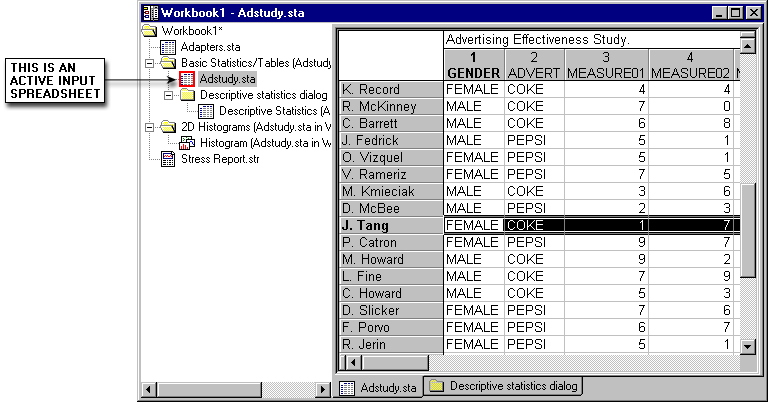Can I open more than one input data file simultaneously?
Yes. Moreover, you can simultaneously run different analyses on the same or different data files.
To open (and use) more than one input data file simultaneously, open multiple data files and ensure each is specified as an input data file (ribbon bar - select the Data tab and in the Mode group, select the Input check box; classic menus - on the Data menu, select Input Spreadsheet) as you start the respective analyses.
For example, open the file Adstudy.sta and start Basic Statistics/Tables. When the Basic Statistics and Tables Startup Panel is displayed, double-click Descriptive Statistics on the Quick tab and calculate summary statistics for the variable Measure01.
Next, open the file Aggressn.sta and once again start Basic Statistics/Tables. This time, double-click t-test, independent, by groups and perform an independent t-test with Gender as the grouping variable and Aggressn as the dependent variable.
You notice that the analyses stays associated with the different data files when you switch between them (using the buttons next to the Statistica Start button, above the status bar). Note that you can also perform different analyses on the same or different data files. For example, you could also perform analysis of variance on the Adstudy.sta data or on some other data file.
While you can specify any number of spreadsheets as input data files, only one file per workbook can be designated as the active input data file.
This means that if all your spreadsheets are opened within one workbook, only one of them can be used for input data at a time. The active input data spreadsheet is highlighted in the workbook tree with a red square, as shown above.