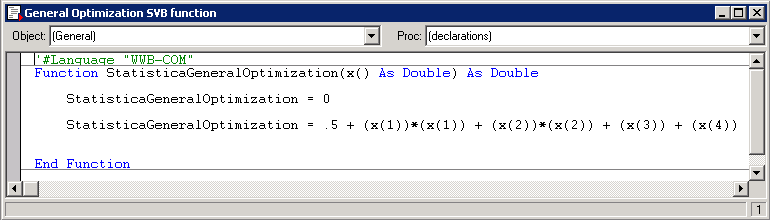Statistica General Optimization Startup Panel and Optimization Algorithm Tab
Ribbon bar: Select the Data Mining tab. In the Tools group, click Optimizations and on the menu, select General Optimization to display the STATISTICA General Optimization Startup Panel.
Classic menus: On the Data Mining - Process Optimization submenu, select General Optimization to display the STATISTICA General Optimization Startup Panel.
The Startup Panel contains two tabs: Optimization algorithm and, when the Simplex option button is selected, Simplex. When the Grid search option button is selected, the second tab is Grid. When the Genetic Algorithm (GA) option button is selected, the second tab is Genetic algorithm.
SVB file. Click this button to load a Statistica Visual Basic file in which you have defined the function you want to optimize. The SVB file must conform to the Visual Basic language format and must bear the signature name StatisticaGeneralOptimization.
For example, if you want to optimize the quadratic function,
Function StatisticaGeneralOptimization(x() As Double) As Double StatisticaGeneralOptimization = .5 + (x(1))*(x(1)) End Function
| Option | Description |
|---|---|
| Optimize | Click the Optimize button to start the optimization process (to minimize the mathematical function defined in the STATISTICA Visual Basic SVB file). For details, see the description for the SVB file option described above. When the optimization starts, a progress bar will be displayed which contains information about the optimization process, such as the algorithm used, number of steps, and the function value at the current iteration. When the optimization is complete the results will be printed in various spreadsheet and graphs. See the General Optimization Results for more details. |
| Results | Click the Results button to create the optimization results outputs. The outputs depend on the algorithm used. For Simplex, you will produce a spreadsheet of Simplex settings, a spreadsheet of final results, plus a spreadsheet and graph of iterations. For more details, see the example. |
| Open Data | Click the Open Data button to display the Select Spreadsheet dialog box, which is used to choose the spreadsheet on which to perform the analysis. The Select Spreadsheet dialog box contains a list of the spreadsheets that are currently active. |
| Cancel | Click the Cancel button to exit this analysis. |
| Options | See Options Menu for descriptions of the commands on this menu. |
Optimization Algorithm Tab
| Option | Description |
|---|---|
| Optimization method | General Optimization offers three alternative (and sometimes complementary) modes of performing the optimization, which include Simplex, Grid search, and Genetic Algorithms (GA). The simplex algorithm is particularly suited for optimizing functions with real variables (i.e., variables that can take on any real value). By contrast, the grid algorithm is better suited when the number of discrete variables are large. A discrete variable is a real variable that can only take on discrete values. Like the GA algorithm, the grid search can handle both types of variables. |
| Simplex | Select this option button to use Simplex as the algorithm for the optimization process. This option is not available when the function variables are all discrete. A discrete variable is a continuous variable that can take only a finite set of values. By contrast, a continuous variable can take on any value in the real range (-æ, æ). |
| Grid search | Select this option button to use the Grid search as the algorithm for the optimization process. The Grid search is particularly suited when all the function variables are discrete, though it can handle any number of continuous variables (or both) just as well. |
| Genetic Algorithm (GA) | Select this option button to use the Genetic Algorithm for optimization process. |
| Create new optimization spreadsheet | Like any iterative optimization process, the General Optimization module requires some information and specification of the problem to begin with. For example, with the Simplex option, you need to specify the initial values of the variables as the starting point. You will also need to specify the range of values for the continuous variables that the Simplex algorithm should cover during the optimization process. Equally important is the step size values for each and every continuous variable (not needed for discrete variables). For discrete variables, you will also need to specify the unique values over which the search for the optimal solution should be carried out. To pass on this information to the General Optimization module, you need to have the information placed in an active data spreadsheet with a specific format. |
| Property | Description |
|---|---|
| GOPT_VARIABLES_Type | Indicates variable type, 0 for continuous and 1 for discrete. Note that variables can only be continuous or discrete. |
| GOPT_SIMPLEX_Startvalue | Starting value of a continuous variable for the simplex algorithm. Should be between minimum and maximum values (see next property). |
| GOPT_SIMPLEX_Minimum | Minimum value of a continuous variable. Must be smaller than the maximum value (see next property). When possible, the algorithm will limit the search to values lager than the given minimum. |
| GOPT_SIMPLEX_Maximum | Maximum value of a continuous variable. Must be larger than the minimum value (see previous property). When possible, the algorithm will limit the search to values smaller than the given maximum. |
| GOPT_SIMPLEX_Stepsize | Specifies the step size used by the simplex algorithm for moving from one step to another. The smaller the step size the more accurate the optimal value. |
| GOPT_GRID_Minimum | Specifies the minimum starting range for the grid algorithm. |
| GOPT_GRID_Maximum | Specifies the maximum end range for the grid algorithm. |
| GOPT_GRID_Stepsize | Determines the step size for the grid search optimization. The smaller the step size the more accurate the optimization results. This however comes at the expense of more computation. |
| GOPT_GA_Minimum | Same as GOPT_SIMPLEX_Minimum |
| GOPT_GA_Maximum | Same as GOPT_SIMPLEX_Maximum |
| GOPT_DISCRETE_Value | Specifies the unique values of a discrete variable. Different variables can have a different number of unique values. |
| Create new optimization spreadsheet | Click this button to create an optimization spreadsheet with a specified number of continuous and discrete variables. It is in this spreadsheet that you should define the optimization settings and variable type definitions (continuous or discrete) as well as the number of unique values for the discrete variables. |
| Number of continuous variables | Specify the number of continuous variables in the optimization spreadsheet. |
| Number of discrete variables | Specify the number of discrete variables in the optimization spreadsheet. |
| Maximum number of values | Specify the maximum number of unique values for the discrete variables. Note that different discrete variables can take on any number of unique values. |