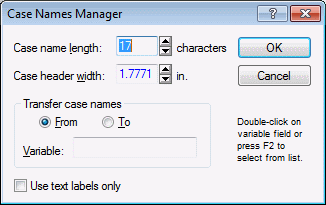How do I edit case names?
Case headers (names), the cells located on the far left of Statistica Spreadsheets, contain header information for each case. If the data file contains no case names, you can enter them by double-clicking in the cell. Note that Case Headers are optional and you can choose not to display them (Ribbon bar - select the View tab, in the Display group, click Display Options and on the menu, toggle off Case Names. Classic menus - on the View menu, toggle off Display Case Names ); if they are not displayed, the case numbers are shown.
- Double-click in any case header cell to enter or edit text information.
- To select a block of case headers (without selecting their respective rows), position the mouse pointer on the left side of the case header cell (when Case States are turned off, that is,
Display Case States is toggled off, the mouse pointer is an outlined plus sign
 ; when Case States is toggled on, the mouse pointer is a magnifying glass
; when Case States is toggled on, the mouse pointer is a magnifying glass
 ). Hold the mouse button down and drag the pointer through the cells for a continuous block of case headers; press the CTRL key on your keyboard to select a discontinuous block of case headers.
). Hold the mouse button down and drag the pointer through the cells for a continuous block of case headers; press the CTRL key on your keyboard to select a discontinuous block of case headers.
- To select the entire case row (for editing), click once on the right side of the
Case Header (the mouse pointer is an outlined plus sign with an arrow
 ).
).
- To autofit the
Case Headers, double-click on the far-right side of any
Case Header (the mouse pointer is a cross with a double-headed arrow
 ).
).
To manage case names (example, change the width, copy from a variable), right-click on any case name and on the resulting shortcut menu, select Case Name Management, and on the submenu, select Case Names Manager to display the Case Names Manager dialog box.
The Case Names Manager dialog box can also be accessed:
Ribbon bar. Select the Data tab. In the Cases group, click Names.
Classic menus. Select
Case Names Manager from the
![]() toolbar button or the
Data menu.
toolbar button or the
Data menu.