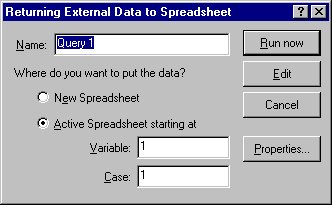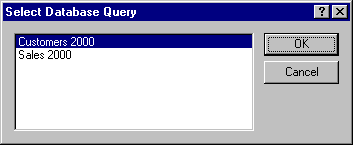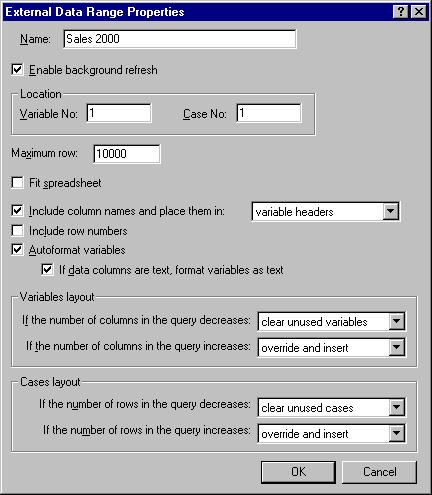File - Return Data to STATISTICA
Select Return Data to STATISTICA from the File menu (or press F5 or click the
![]() toolbar button) to run the query that you have created. This option is only available if an SQL statement has been created. When you select this command, the
Returning External Data to Spreadsheet dialog is displayed.
toolbar button) to run the query that you have created. This option is only available if an SQL statement has been created. When you select this command, the
Returning External Data to Spreadsheet dialog is displayed.
Use the Name field to specify the internal name that STATISTICA uses to refer to the current query. For instance, if multiple queries are connected to a data file and you select Edit Query from the Data - Get External Data menu (or the File - Get External Data menu), this name is used in the resulting Select Database Query dialog that is displayed.
However, the .sqy file name that is specified via File - Save As is used when you select File - Open within STATISTICA Query or other applications.
Select either the New Spreadsheet or the Active Spreadsheet starting at option button to specify where you want STATISTICA Query to put the data that the query returns. Note that if you select the Active Spreadsheet starting at option button, you can then enter the exact Variable and Case number in which the returned data should begin.
Click the Run now button to run the query and return the external data to STATISTICA. Click the Edit button to return to STATISTICA Query and edit the current query. Click the Cancel button to return to STATISTICA without running the query. No external data will be returned to STATISTICA.
Click the Properties button to display the External Data Range Properties dialog, which is used to specify numerous options regarding the spreadsheet that contains the data that is returned by the query, both when it is first returned and also when the query is refreshed.
For further details on the External Data Range Properties dialog, see External Data Range Properties.