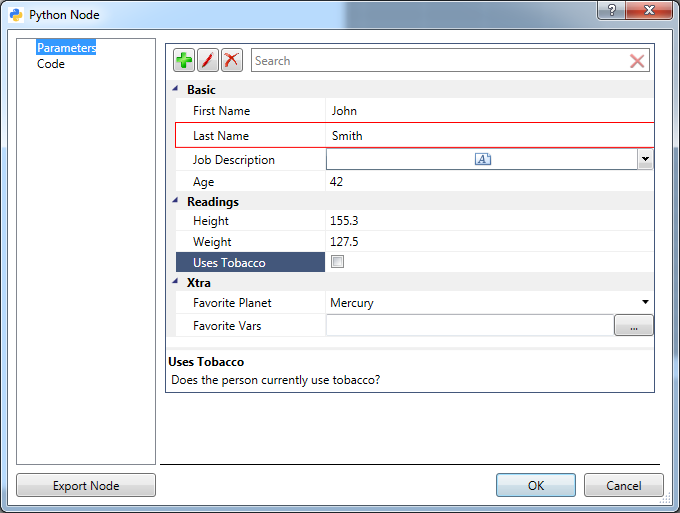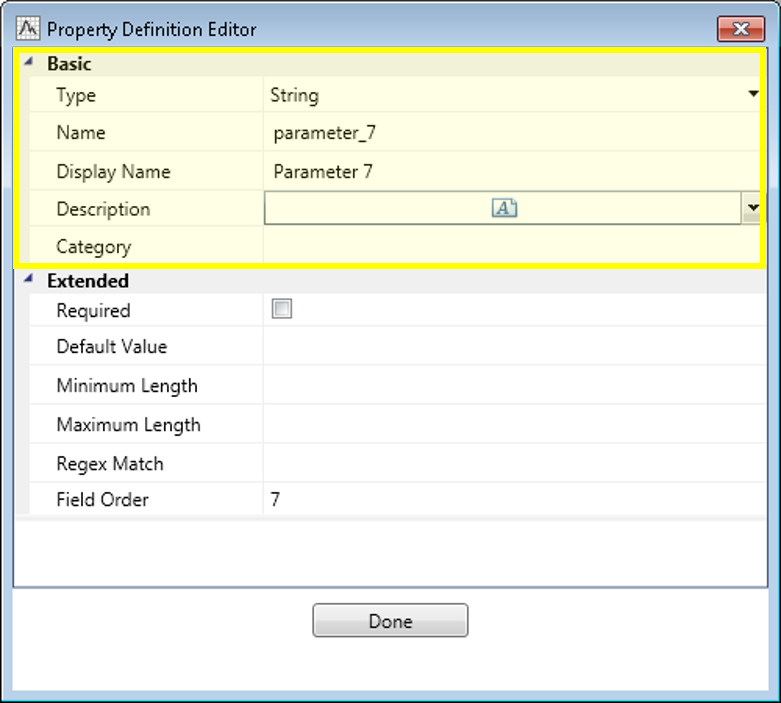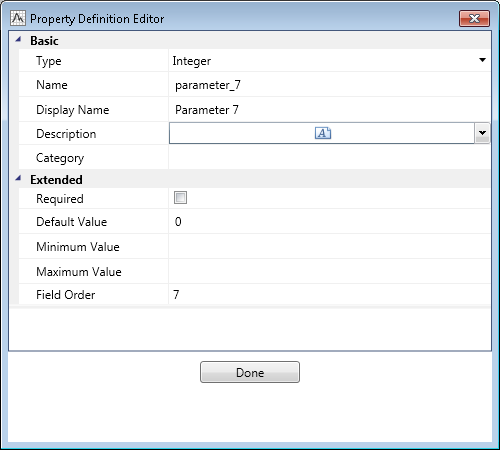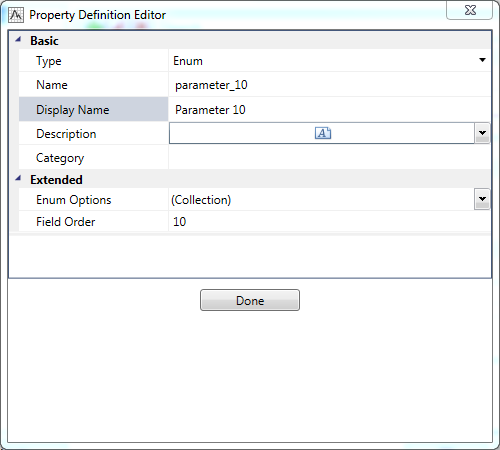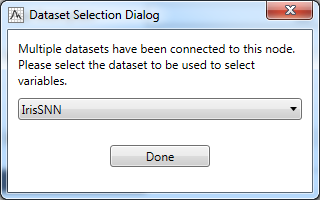General Scripting Nodes - General Code Nodes
Introduction:
The General Scripting Host WPF Node facilitates the creation of WPF-style (newer style) scripts nodes in Statistica .
The node supports these functions:
- Creation of various kinds of parameters
- Creation/selection of code
- Execution of code in the context of the node in the workspace
- Gathering of any results produced
- Exporting a node to a file to support distribution/sharing.
An instance of this node can be created using any of the four templates (one each for SVB, R, Python and C#) already included in the NodeBrowser or by importing a new node using the GenericCodeNode.dmi file located in the DataMiner>NewNodes folder in Statistica ’s installation directory.
1. Parameters Page:
This node allows the user to create parameters without having to create a DMI file to describe the parameters and their metadata. The Parameters page on the node dialog box displays all the parameters currently associated with an instance of the node.
- You can add, edit, and delete parameters on this page, using the buttons provided.
- You can modify the values of parameters on this page.
- You can create new parameters by using the buttons on the left-top corner of the property grid.
- You can specify certain constrains/requirements on the values of the parameters when the parameters are defined. Any current value of a parameter that does not satisfy the specified requirements, will display highlighted in red.
1.1.1 Basic Properties:
These basic properties are available on all types of parameters:
| Type | Required | Used to specify the type of the parameter in context |
| Name | Required | The name/key under which the parameter will become available in scripting environment. Values should start with a letter (A-Z or a-z) or an underscore (_) and the rest of the name can contain letters (A-Z or a-z), digits(0-9), or an underscore. Values provided for the Name field should be unique and should not match the Name values for any of the existing parameters |
| Display Name | Required | The name to be used in the property grid on the Parameters page to display this parameter. Values provided for the Display Name field should be unique and should not match the Display Name values for any of the existing parameters |
| Description | Optional | The description to be shown in the footer of the property grid when a property is selected |
| Category | Optional | The token/phrase used to specify the grouping of parameters in the property grid on the Parameters page |
1.1.2.1 String Type:
The following extended properties are supported on a string type parameter.
| Required | Specifies whether a null value is accepted |
| Default Value | Default value to be used for the parameter |
| Minimum Length | Minimum length for the value to be acceptable |
| Maximum Length | Maximum length for the value to be acceptable |
| Regex Match | A regular expression pattern that the value of the parameter should satisfy to be acceptable |
| Field Order | The ordinal position of the parameter in the property grid in the Parameters page |
1.1.2.2 Long text Type:
The parameters for the long text type are very similar to the string type with an exception that the long text type parameter does not support the Regex Match field.
1.1.2.3 Integer Type:
The following extended properties are supported on Integer type parameters:
| Required | Specifies whether a null value is accepted |
| Default Value | Default value to be used for the parameter |
| Minimum Length | Minimum length for the value to be acceptable |
| Maximum Length | Maximum length for the value to be acceptable |
| Field Order | The ordinal position of the parameter in the property grid in the Parameters page |
1.1.2.4 Floating point Type:
The parameters for floating point type are similar to the parameters for the integer type.
1.1.2.5 Boolean Type:
The following extended properties are supported on Boolean type parameters:
1.1.2.6 Enum Type:
The following extended properties are supported on Enum type parameters.
1.1.2.7 Variable selection Type:
The following extended properties are supported on variable selection type parameters:
| Variable Type | Specifies what kinds of variables are to be offered for selection: All, Categorical, and Continuous |
| Min Vars | Minimum number of variables to be selected for selection to be valid |
| Max Vars | Maximum number of variables to be selected for selection to be valid |
| Var.Sel.Title | The title to be displayed on the variable selection dialog |
| Var.Sel.Caption | A caption/prompt to be displayed on the variable selection dialog |
| Field Order | The ordinal position of the parameter in the property grid in the Parameters page |
1.3 Deleting a new parameter:
Delete parameters by clicking the
Delete property button (![]() ). A parameter has to be selected before an edit operation can be performed.
). A parameter has to be selected before an edit operation can be performed.
2. Code Page:
This node allows the user to create/specify code to be executed when the node is run.
Currently SVB, R, IronPython and Python (external interpreters) are supported. Select the language of choice from the Language dropdown list. When you first create the node, starter script nuggets will display for each language selection.
To specify a file:
- You can type a path to a file into the adjacent textbox.
- You can select the adjacent buttons to invoke the local file selection dialog or an enterprise browser dialog. The script file could be located either on the local file system or in the Statistica Enterprise system.
- When using files from enterprise (such as enterprise:/Folder1/Folder2/File1.svb or enterprise:/ABC/xyz.py), the version information can be appended to the file path (Example: enterprise:/Folder1/Folder2/File1.svb|LatestApproved or enterprise:/abc/def/xyz.svb|2).
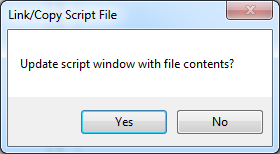
When you specify a script file using the file selection dialog or the enterprise browser dialog, a message will display asking if the script window should be updated.
- If you select the Yes option, a copy of the source file will be reproduced in the script window and that local copy will be used for further runs.
- If you select the No option, the source file will be used every time the node is run.
When the node is run:
- Parameters defined on the node are induced into the script execution environment,
- Mechanisms are set in place to allow access to any datasets connected to the node,
- Mechanisms are set in place to allow routing of spreadsheets and reports into the node’s output folder,
- Code is executed using an appropriate engine based on language selected,
- Any errors encountered during the execution of the script will be reported back to the user.
3.1 R-specific information:
When the R language is selected on the Code Page, the R integration frame work (assuming R Integration is enabled) is invoked to execute the code specified in the node. Parameters defined in the node become available in the R environment as variables with names as specified by the Name field and of appropriate types. The following extensions/mechanisms are in-effect:
Spreadsheet
A function that can be used to open a Statistica spreadsheet and make the data therein available as a data frame.
RouteOutput
- A function to send data back to Statistica as spreadsheets – either to the node’s output document collection or as a downstream document.
- The AsDownstream parameter (false by default) can be set to true to mark a document as the downstream document for the node.
- If multiple documents are routed downstream, the last one to be routed will be used as the downstream document.
- Any console output is captured automatically and sent to node’s reporting documents folder as a report.
- Any plots produced are captured automatically and send node’s reporting documents folder as a graphs.
3.2 SVB-specific information:
When the SVB language is selected on the Code Page, Statistica ’s SVB engine is invoked to execute the code specified in the node.
Parameters defined in the node become available in the SVB environment through the Dictionary extension with a key as specified by the Name field and of appropriate types.
This node supports two signatures for SVB:
Signature One
When using the first signature, no ready mechanisms are available to access the input datasets or node parameters, or to send documents to the node's reporting documents collection.
Signature Two
| Sub AnalysisNode( _
dataIn() As InputDescriptor, _ ByVal reportDocs As StaDocCollection, _ dataOut() As InputDescriptor) End Sub |
When using the second signature, all these mechanisms are available, just as in SVB nodes. Any documents added to the reportDocs collection are pushed to the node’s reporting documents collection folder. The last document (if any) in the dataOut is used as the downstream document for the node.
3.3 Python and Iron Python-Specific Information
See: Overview and Example: Python and Iron Python Scripted Nodes
IronPython-specific information:
When the IronPython language is selected on the Code Page, Statistica’s IronPython engine is invoked to execute the code specified in the node.
The following extensions/mechanism become available:
- COM based access to Statistica becomes available through the object named Application.
- Parameters defined in the node become available in the IronPython environment through the NodeParameters extension with a key as specified by the Name field and of appropriate types.
- Any spreadsheets connected to the node become available through the InputContainer object.
- Any spreadsheet assigned to DownstreamDocument is used as the downstream document.
- Any documents added to OutputContainer object are pushed to node’s reporting document collection.
3.4 Python-specific information:
When an external python interpreter is selected on the Code Page, Statistica ’s python integration engine is invoked to execute the code specified in the node.
The following mechanisms/extensions become available:
- COM based access to Statistica becomes available through the object named Application.
- Parameters defined in the node become available in the Python environment through the NodeParameters dictionary with a key as specified by the Name field and of appropriate types.
- Any spreadsheets connected to the node become available through the InputContainer object.
- Any spreadsheet assigned to DownstreamDocument.DataSource is used as the downstream document.
- Any documents added to
OutputContainer object are pushed to node’s reporting document collection.
Functions:
- An object named
ActiveDataSet provides a wrapper that will convert an input spreadsheet to a pandas (>= 0.18.1 ) dataframe and return the pandas (>= 0.18.1 ) dataframe.
- The object supports numerical (starting at 0) and string (name of the input spreadsheet) indexing.
- As a result, an input spreadsheet can be accessed as a data frame by: ActiveDataSet[1] or ActiveDataSet["AdStudy"]. If conversion fails, or if index is out of range, a None is returned.
- This extension requires the pandas (>= 0.18.1 ) library to be installed.
- Conversion occurs on an as-per-need basis.
- A function named Spreadsheet provides a wrapper that will open a Statistica spreadsheet from the local disk system and convert it into a pandas (>= 0.18.1 ) dataframe.
- A function named RouteOutput allows pandas (>= 0.18.1 ) data frames to be routed back to Statistica as spreadsheets.
- A function named RouteReport allows strings or text files to be routed back to Statistica as reports.
- A function named RouteImage allows sending images to be routed to Statistica as graphs.
- A function named RoutePlotsToStatistica installs a plotting hook for matplotlib.pyplot
- An object named
ActiveDataSet provides a wrapper that will convert an input spreadsheet to a pandas (>= 0.18.1 ) dataframe and return the pandas (>= 0.18.1 ) dataframe.