Criteria - Add
Select Add from the Criteria menu to display the Add Criteria dialog, which is used to define criteria that records must meet in order to be included in the cases that STATISTICA Query will return as data. For example, you can specify criteria to select records that have a certain value (such as customers in Louisville) or a specific range of numbers (such as orders that are between $100 and $1,000). Note that you can also add a criteria when you select a field in the Graphic pane and then drag it onto the Criteria tab.
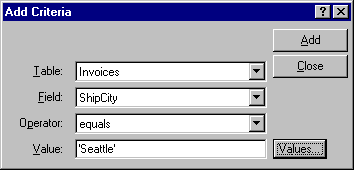
Use the Table drop-down box to select the appropriate table for the criteria. You can select from all of the tables that are currently in the Graphic pane. Use the Field drop-down box to select the appropriate field for the criteria. All of the fields that belong to the specified Table are displayed. Use the Operator drop-down box to select the appropriate operator for the criteria. In order for records to be returned as data, the operator that is chosen in this field must be true for the specified Field and Value(s). Finally, enter the value(s) for STATISTICA Query to use when selecting records that will be returned as data in the Value field. For a list of all of the values found in the specified Field, click the Values button.
Click the Add button to add the specified criteria to your query. After you click the Add button, And and Or option buttons are displayed on the Add Criteria dialog. When the And option button is selected, then records must meet both the existing and the new criteria conditions (i.e. both of the criteria must be true) in order to be included in the cases that will be returned as data. When the Or option button is selected, then records only have to meet one of the criteria conditions (i.e. either the existing or the new criteria must be true) in order to be returned as data. See Criteria Overview for additional details.
