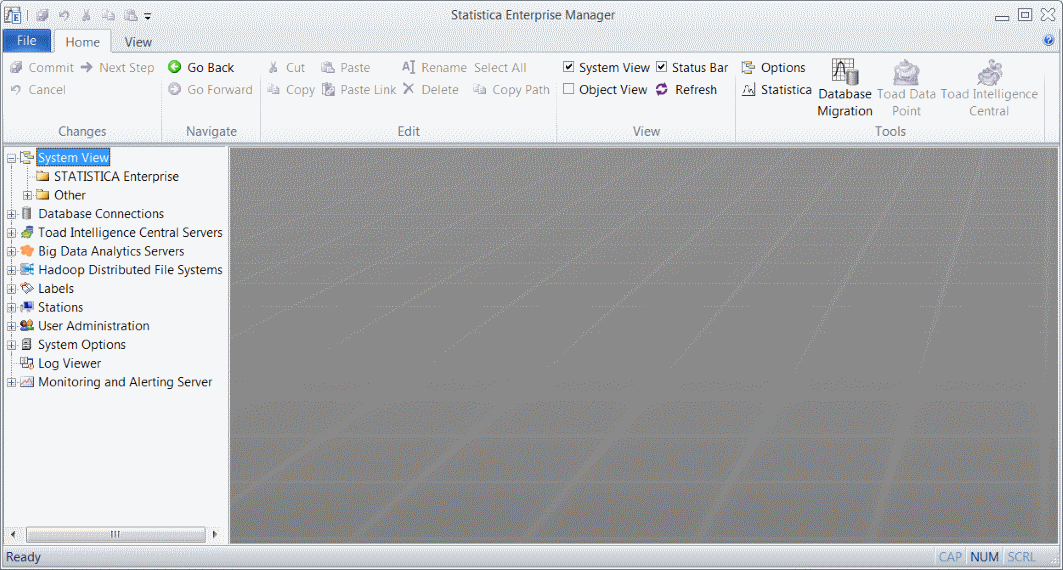Example 1: Setting Up the System View
The System View is the primary user interface by which users interact with Statistica Enterprise configurations (e.g., when a user selects Run Analysis/Report from the Enterprise menu in Statistica). The folder structure is very important so that end users of the system can find the configurations in an intuitive manner.
The System View is completely flexible and should be planned in order to create an organizational structure that will accommodate the long-term needs of the business. Organizations have been successful in configuring their System View folders according to site, department, product, type of report, etc. The most effective way to set up the System View depends on your organization and how it will be using Statistica Enterprise.
When Statistica Enterprise is first installed, the System View contains two folders by default: Statistica Enterprise and Other.
The Statistica Enterprise folder is where new folders will be added to organize the configuration items to be deployed. The Other folder is a temporary placeholder for configuration items that have not been placed in another System View folder.
First, log on to Enterprise Manager with a user account that has System Administrator permissions.
To add new folders, in the Enterprise Manager tree view (the left pane of Enterprise Manager), right-click on the STATISTICA Enterprise folder, and from the shortcut menu, select New Folder (alternatively, you can select the parent folder, and then from the Action menu, select New Folder).
Enter a name for the folder -
Product A. On the
Home tab in the
Changes group, click
![]() Commit to save the folder. Continue to add folders as necessary, each time selecting the parent folder in which the new folder should be placed.
Commit to save the folder. Continue to add folders as necessary, each time selecting the parent folder in which the new folder should be placed.
Once your System View folder structure is completed, it is ready for configurations to be placed in it (see the examples for setting up Data Configurations, Analysis Configurations, Report Configurations, Server Tasks, and Dashboards).