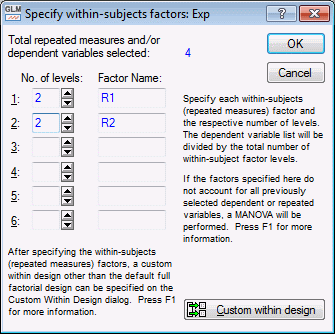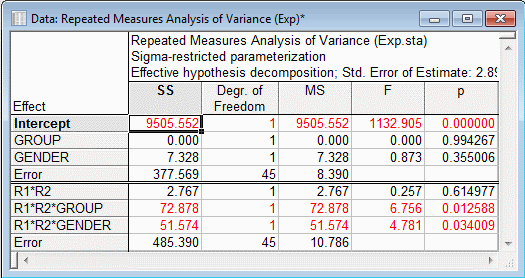Advanced Example 3: Custom Within Designs
In some repeated measures ANOVA designs, the effects of certain repeated measures factors may be of little interest, or it may be desired to display the effects in an order that differs from the default order: main effects first, 2-way interactions second, and so on. This example uses GLM Effects for Within Design, in which repeated measures effects to display and the order in which they are displayed can be easily specified.
Ribbon bar. Select the Home tab. In the File group, click the Open arrow and select Open Examples to display the Open a STATISTICA Data File dialog box. The Exp.sta data file is located in the Datasets folder. Then, select the Statistics tab. In the Advanced/Multivariate group, click Advanced Models and from the menu, select General Linear to display the General Linear Models (GLM) Startup Panel.
Classic menus. From the File menu, select Open Examples to display the Open a STATISTICA Data File dialog box. The Exp.sta data file is located in the Datasets folder. Next, from the Statistics - Advanced Linear/Nonlinear Models submenu, select General Linear Models to display the General Linear Models (GLM) Startup Panel.
Select General linear models as the Type of analysis and Quick specs dialog as the Specification Method. Then, click the OK button to display the GLM General linear models Quick Specs dialog box.
On the Quick tab, click the Variables button to display a standard variable selection dialog box. Select Stress_R, Correct1, Correct2, and Correct3, in that order, as the Dependent variables. Select Group and Gender as the Categorical pred. variables, and click the OK button.
On the GLM General linear models dialog box - Quick tab, click the Within effects button to display the Specify within-subjects factors dialog box. Specify two repeated measures with the Factor Names of R1 and R2, each with 2 levels.
Now, click the Custom within design button to display the GLM Effects for Within Design dialog box. Select the Use custom effects for the within-subjects factors option button, which makes more options available. In the Within factors group box, select both R1 and R2. In the Method group box, click the Cross button. The R1*R2 interaction is now displayed in the Effects in within design box.
Click the OK button to return to the GLM General linear models Quick Specs dialog box. Click the OK button to display the GLM Results dialog box.
- Results
- On the
Quick tab, click the All effects button to display the ANOVA summary table.
Deleting or reordering between effects in different analyses can drastically change the results of the analyses. Note, however, that deleting or reordering within subject (repeated measures) effects in different analyses has no influence on the results. So, for example, if only one within effect is of interest out of many within effects, the single effect of interest could be specified to be included in the custom within design, and the amount of unwanted output could be greatly reduced.
See also GLM - Index.