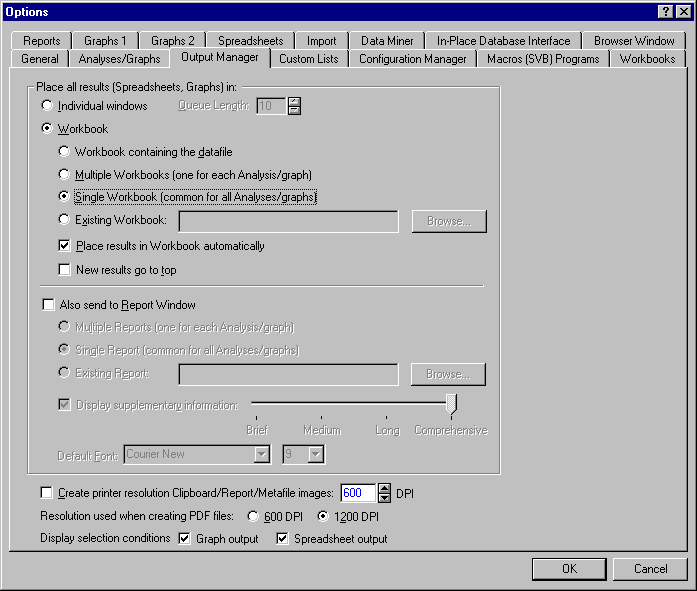Inserting Files to a Workbook
To add an active file to the workbook, click the
![]() button, which is available on the Standard toolbar. You are given the choice of adding the file to a New Workbook or to any existing workbooks to which you have access. Select the workbook to which you want to add the file. After the file is added to the workbook, you can place the file anywhere in the tree using the extensive
drag-and-drop facilities of the workbook. Note that you can also add files to an analysis workbook, a new workbook, or an open workbook using the commands on the appropriate
File - Workbook menu of the document.
button, which is available on the Standard toolbar. You are given the choice of adding the file to a New Workbook or to any existing workbooks to which you have access. Select the workbook to which you want to add the file. After the file is added to the workbook, you can place the file anywhere in the tree using the extensive
drag-and-drop facilities of the workbook. Note that you can also add files to an analysis workbook, a new workbook, or an open workbook using the commands on the appropriate
File - Workbook menu of the document.
It is also possible to create new Statistica files within the workbook, including spreadsheets, macros, and reports. Additionally, you can insert previously saved files and documents, as well as insert new or previously saved objects. Statistica uses a central dialog box (the Insert Workbook Item dialog box, accessible by selecting Insert from the Workbook menu or the workbook shortcut menu or by pressing the INSERT key on your keyboard) for adding items to workbooks. From this dialog box you can add a Statistica document, a folder, an ActiveX document, or all open windows.
As with the copy and paste procedures, you decide where these files are placed in the tree (either as a child or sibling to the currently selected file). See the FAQ section for a variety of examples on inserting documents using this dialog box.
- Output management options
- Because there are many different ways in which you might want to store information, Statistica provides a variety of workbook types (example, a separate workbook for each analysis and project or one single workbook to hold all results). Additionally, these output options can be set globally or locally, allowing you to specify the best method of data storage for a given project.
By default, all results in Statistica are automatically sent to a single common workbook. However, global options available on the Output Manager tab of the Options dialog box (accessible from the Tools - Options menu) can be used to specify that files are sent to a separate analysis workbook for each analysis, that all files are automatically sent to the workbook containing the data file that was used to perform the analysis, or that files are sent to a currently existing workbook.
Additionally, new analyses are appended to the end of the appropriate workbook; however, you can specify that new results are always placed at the top of the workbook tree. Note that regardless of where the results are appended, individual documents, folders, or entire branches of the tree can be flexibly managed. In fact, entire branches can be placed into other workbooks (either copy or moved) in order to build specific folder organization.
For examples of inserting files into workbooks, see Adding Items to a Workbook.