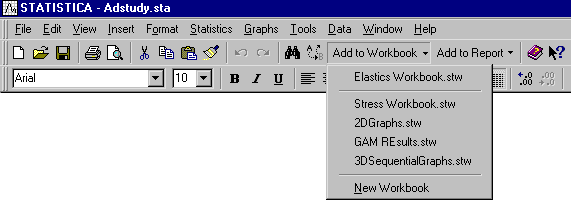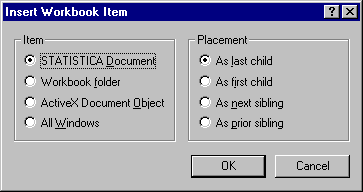How do I add the current item to a workbook?
You can add any Statistica object to a workbook including graphs, reports, macros, and spreadsheets.
The most direct way to add the current
Statistica object (that is, the document that currently has focus) to a workbook is to click the
![]() toolbar button. A list of currently available workbooks is displayed; select the one in which to include the item.
toolbar button. A list of currently available workbooks is displayed; select the one in which to include the item.
You can also add the item to a New Workbook.
By default, the item is appended at the end of the workbook tree one level below the root node (that is, it is not placed as a sibling to any existing items in the workbook). You can relocate the object using the extensive drag-and-drop facilities of workbook .
You can also add currently open Statistica documents to the workbook using the Insert command from either the Workbook menu or the workbook tree shortcut menu. Select Insert to display the Insert Workbook Item dialog box, and then select STATISTICA Document in the Item group of the Insert Workbook Item dialog box.
Click the OK button in the Insert Workbook Item dialog box to display the Document type dialog box.
In this dialog box, select the Create from window option button and specify which document to add using the Window box. Click OK button to add the selected document to your workbook. Note that if you want to add all open Statistica documents to your workbook, select the All Windows option button on the Insert Workbook Item dialog box and then click OK button.
You can also add currently open ActiveX documents (example, Word documents or Excel files) to your workbook using the Clipboard. To add an open Word document, select the entire document (or a portion of it), copy it to the Clipboard (press CTRL+C), and then paste the contents of the Clipboard into the workbook (press CTRL+V or select one of the Paste as Workbook document commands from the Workbook menu). Statistica automatically creates the appropriate type of document in the workbook and includes the contents of the Clipboard in that document.