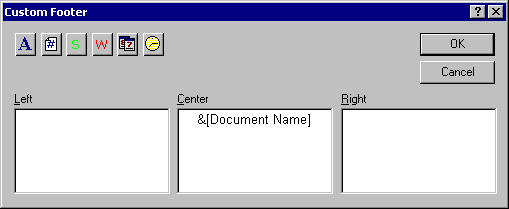| Left/Center/Right
|
This dialog box contains three boxes in which you can enter header or footer text or codes.
|
Font
|
Displays the standard Font dialog box, which is used to specify the font, font size, font style, and script for the selected text. It is also used to choose certain font effects like underline, strikeout.
|
Current Page Number
|
Inserts the
&[Page] code, which ensures that the page number is printed in the header or footer. Note that this code only prints the page number, so you might want to enter the word
Page before this code.
|
Section Name
|
Inserts the
&[Section Name] code, which inserts the name of the workbook document at the current cursor position in the header or footer.
|
Document Name
|
Inserts the
&[Document Name] code, which inserts the document name at the current cursor position in the header or footer.
|
Date
|
Inserts the
&[Date] code, which inserts the current date at the current cursor position in the header or footer. Note that the date format is controlled in the
Windows Regional Settings dialog box, accessed from the Windows Control Panel.
|
Time
|
Inserts the
&[Time] code, which inserts the current time at the current cursor position in the header or footer. Note that the time format is controlled in the
Windows Regional Settings dialog box, accessed from the Windows Control Panel.
|
| OK
|
After designing the custom header or footer, click the
OK button to return to the
Workbook Page Setup dialog box and preview the header or footer.
|
| Cancel
|
Returns to the
Workbook Page Setup dialog box without making any changes to the currently specified header or footer.
|